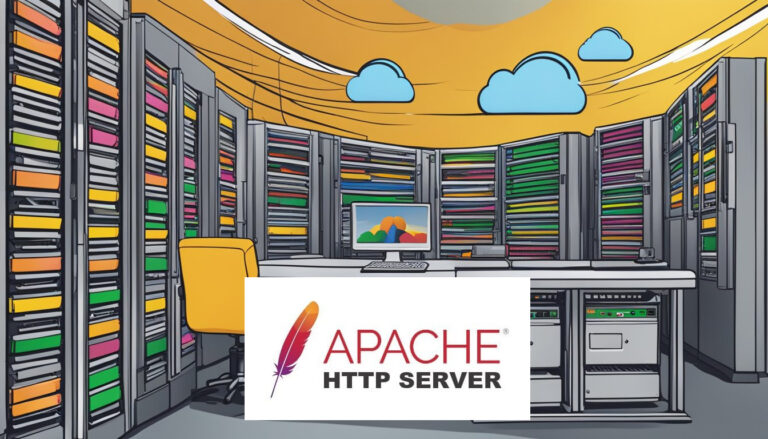Basic Question: How To Secure Apache with Let’s Encrypt, here is the Answer. Securing your Apache web server with Let’s Encrypt on Ubuntu 22.04 is a crucial step in protecting your website and its visitors. Let’s Encrypt offers free SSL certificates, enabling you to encrypt traffic between your server and users’ browsers. This process enhances security and builds trust with your audience.
Installing Certbot is the first step to obtain an SSL certificate from Let’s Encrypt on Ubuntu 22.04. After updating the package index, users can install Certbot and the Apache plugin using the command line. This tool simplifies the process of getting and renewing SSL certificates.
Once Certbot is set up, configuring Apache to use the SSL certificate is straightforward. The Certbot Apache plugin can automatically adjust Apache settings to serve the website over HTTPS. This ensures all traffic to and from the website is encrypted, protecting sensitive information.
Key Takeaways
- Certbot simplifies SSL certificate installation for Apache on Ubuntu 22.04
- Let’s Encrypt provides free SSL certificates to encrypt website traffic
- Proper configuration ensures automatic renewal of SSL certificates
Setting Up Apache on Ubuntu 22.04
Apache is a popular web server that can be easily installed and configured on Ubuntu 22.04. This process involves installing Apache, setting up virtual hosts, configuring the firewall, and testing the setup.
Install Apache and Required Modules
To start, open a terminal and update the package list:
sudo apt update
Next, install Apache and its required modules:
sudo apt install apache2
After installation, Apache will start automatically. You can check its status with:
sudo systemctl status apache2
If it’s running, you’ll see “active (running)” in the output.
Configure Apache Virtual Host
Virtual hosts let you host multiple websites on a single server. To set up a virtual host, create a new configuration file:
sudo nano /etc/apache2/sites-available/yourdomain.com.conf
Add this basic configuration:
<VirtualHost *:80>
ServerName yourdomain.com
ServerAlias www.yourdomain.com
DocumentRoot /var/www/yourdomain.com
ErrorLog ${APACHE_LOG_DIR}/error.log
CustomLog ${APACHE_LOG_DIR}/access.log combined
</VirtualHost>
Create the document root directory and set permissions:
sudo mkdir /var/www/yourdomain.com
sudo chown -R www-data:www-data /var/www/yourdomain.com
Enable the new site and disable the default:
sudo a2ensite yourdomain.com.conf
sudo a2dissite 000-default.conf
Enabling the UFW Firewall
Ubuntu’s Uncomplicated Firewall (UFW) helps secure your server. Enable it and allow Apache traffic:
sudo ufw enable
sudo ufw allow 'Apache Full'
This allows both HTTP and HTTPS traffic. Check the status:
sudo ufw status
You should see Apache Full listed as allowed.
Testing Apache Configuration
Before finalizing, test your Apache configuration:
sudo apache2ctl configtest
If it says “Syntax OK”, restart Apache:
sudo systemctl restart apache2
Now, visit your domain in a web browser. You should see the default Apache page. If not, check your configuration and firewall settings.
To customize your site, add your HTML files to /var/www/yourdomain.com. Apache will serve these files when visitors access your domain.
Securing Apache with Let’s Encrypt
Let’s Encrypt offers free SSL certificates to secure Apache web servers. This process involves installing Certbot, obtaining the certificate, and setting up automatic renewal.
Installing Certbot
Certbot is the tool used to get Let’s Encrypt SSL certificates. To install it on Ubuntu 22.04, run these commands:
sudo apt update
sudo apt install certbot python3-certbot-apache
These commands update the package list and install Certbot with its Apache plugin.
Certbot is developed by the Electronic Frontier Foundation (EFF). It simplifies the process of getting and managing SSL certificates.
Obtaining the SSL Certificate
Before getting a certificate, ensure the domain points to the server’s IP address. To obtain a certificate, use this command:
sudo certbot --apache -d example.com
Replace “example.com” with the actual domain name.
Certbot will ask for an email address for renewal notifications. It will also prompt to agree to the terms of service.
Choose whether to redirect HTTP traffic to HTTPS. This is recommended for better security.
Certbot will then get the certificate and configure Apache to use it. It creates new configuration files for the secure virtual host.
Automating Certificate Renewal
Let’s Encrypt certificates are valid for 90 days. It’s important to renew them before they expire.
Certbot installs a renewal script that runs twice daily. To test the renewal process, use this command:
sudo certbot renew --dry-run
This performs a practice renewal without making any changes.
To check the current renewal schedule:
systemctl list-timers
Look for the certbot renewal timer in the output.
For extra security, set up renewal notifications. Edit the renewal configuration file:
sudo nano /etc/letsencrypt/renewal/example.com.conf
Add this line to enable email notifications:
renew_hook = certbot renew --deploy-hook "mail -s 'Certificate Renewed' [email protected]"
Replace the email address as needed. This sends an email when the certificate renews successfully.
Frequently Asked Questions
Let’s Encrypt simplifies SSL certificate setup for Apache on Ubuntu 22.04. The process involves installing Certbot, obtaining certificates, and configuring Apache to use HTTPS.
What are the steps to install a Let’s Encrypt SSL certificate on Apache running on Ubuntu 22.04?
To install a Let’s Encrypt SSL certificate on Apache, first install Certbot. Update the package list with ‘sudo apt update’. Then install Certbot and its Apache plugin with ‘sudo apt install certbot python3-certbot-apache’.
Next, run ‘sudo certbot –apache’ to start the certificate installation process. Follow the prompts to select your domain and choose whether to force HTTPS.
How do I enable HTTPS for Apache web server using Let’s Encrypt on an Ubuntu 22.04 system?
After installing the SSL certificate, Apache should automatically enable HTTPS. To check, visit your website using ‘https://’. If it doesn’t work, enable the SSL module with ‘sudo a2enmod ssl’.
Then, enable the site’s SSL configuration with ‘sudo a2ensite your_domain-le-ssl.conf’. Restart Apache with ‘sudo systemctl restart apache2’ to apply changes.
What is the command to automatically renew a Let’s Encrypt SSL certificate on Ubuntu 22.04?
Certbot sets up automatic renewals by default. To check if it’s working, run ‘sudo certbot renew –dry-run’. This simulates the renewal process without making changes.
To manually renew certificates, use ‘sudo certbot renew’. Certificates are typically renewed when they’re 30 days from expiring.
Can you guide me through setting up SSL with Let’s Encrypt for Apache on Ubuntu 22.04 LTS?
First, ensure Apache is installed and running. Install Certbot and its Apache plugin with ‘sudo apt install certbot python3-certbot-apache’.
Run ‘sudo certbot –apache’ and follow the prompts. Choose your domain and decide whether to redirect HTTP to HTTPS. Certbot will handle the rest, including Apache configuration.
How to troubleshoot SSL certificate installation issues with Let’s Encrypt on an Ubuntu 22.04 server?
If certificate installation fails, check the Certbot logs in ‘/var/log/letsencrypt/’. Common issues include incorrect domain settings or firewall blocks.
Ensure your domain points to your server’s IP address. Check that ports 80 and 443 are open in your firewall. If problems persist, run Certbot with the ‘–debug’ flag for more detailed output.
What prerequisites must be met before installing a Let’s Encrypt SSL certificate on an Ubuntu 22.04 Apache server?
Before installation, ensure you have a fully registered domain name pointing to your server’s IP address. Apache must be installed and configured to serve your domain.
Open ports 80 and 443 in your firewall. Update your system with ‘sudo apt update && sudo apt upgrade’. Install Certbot and its Apache plugin as mentioned earlier.