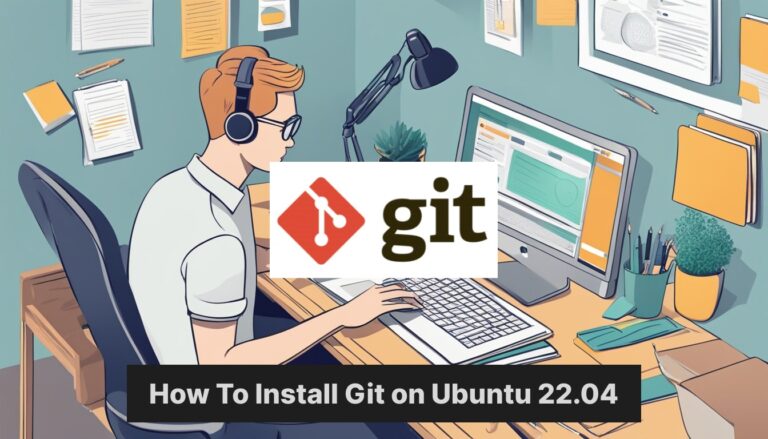Git Introduction
Git is a powerful tool for managing code and collaborating on software projects. It helps developers track changes, work together, and maintain different versions of their code. If you’re using Ubuntu 22.04, adding Git to your system is a straightforward process.
You can install Git on Ubuntu 22.04 using the apt package manager or by compiling from source code. The package manager method is quick and easy for most users. It ensures you get a stable version that works well with your Ubuntu system. For those who need the latest features, building from source is an option.
After installation, it’s important to set up Git with your name and email. This information is used to track who made changes in your projects. You can also customize Git’s behavior to fit your workflow better.
Key Takeaways
- Git is essential for version control in software development
- Ubuntu 22.04 users can easily install Git through the package manager
- Proper configuration after installation ensures smooth use of Git
Preparing to Install Git on Ubuntu 22.04
Before installing Git, you need to set up your Ubuntu system. This involves updating your package lists and getting the necessary dependencies in place.
Updating Package Lists
To start, open a terminal on your Ubuntu 22.04 system. You’ll need sudo privileges to run the commands.
Run this command to update your package lists:
sudo apt update
This ensures you have the latest information about available packages.
After updating, it’s a good idea to upgrade existing packages:
sudo apt upgrade
This step isn’t strictly necessary for Git installation, but it keeps your system up-to-date.
Installing Required Dependencies
Git needs certain software to work properly. Install these dependencies with the following command:
sudo apt install libcurl4-gnutls-dev libexpat1-dev gettext libz-dev libssl-dev
These packages provide necessary libraries for Git to function.
You might also need build tools. Install them with:
sudo apt install gcc make
These tools help if you need to compile Git from source later.
Lastly, install wget:
sudo apt install wget
Wget allows you to download files, which may be useful for getting the latest Git version.
Installing and Configuring Git
Git is easy to install and set up on Ubuntu 22.04. The process involves installing the software, configuring your user details, and verifying the installation.
Installing Git via APT Package Manager
To install Git on Ubuntu 22.04, use the APT package manager. Open a terminal and run these commands:
sudo apt update
sudo apt install git
This installs the latest stable Git version available in the Ubuntu repositories. The installation is quick and straightforward.
For users who need a newer Git version, there’s an option to add a PPA:
sudo add-apt-repository ppa:git-core/ppa
sudo apt update
sudo apt install git
This method ensures you get the most recent Git release.
Configuring Global Git Settings
After installation, set up your Git identity. This information is used in commit messages. Use these commands:
git config --global user.name "Your Name"
git config --global user.email "[email protected]"
These settings are stored in the .gitconfig file in your home directory. You can edit this file directly or use the git config command for other settings.
Optional configurations include setting your preferred text editor:
git config --global core.editor "nano"
Replace “nano” with your preferred editor.
Verifying Git Installation
To confirm Git is installed correctly, check its version:
git --version
This command displays the installed Git version. It’s a quick way to verify the installation was successful.
You can also test basic Git functionality by creating a new repository:
mkdir test-repo
cd test-repo
git init
These commands create a directory, move into it, and initialize a new Git repository. If successful, you’ll see a message about initializing an empty Git repository.
Frequently Asked Questions
Installing Git on Ubuntu 22.04 is straightforward, but some common questions arise. These FAQs cover key steps, permission requirements, version verification, updates, and troubleshooting.
What are the steps to install Git on Ubuntu 22.04 using the terminal?
To install Git on Ubuntu 22.04, open a terminal and run these commands:
sudo apt update
sudo apt install git
This installs Git using the apt package manager.
Can I install Git on Ubuntu without sudo privileges?
Installing Git without sudo privileges is possible but more complex. Users can compile Git from source and install it in their home directory.
This method requires downloading the Git source code and compiling it manually.
What is the command to verify the Git installation on Ubuntu 22.04?
After installation, verify Git by typing:
git --version
This command displays the installed Git version, confirming a successful installation.
How can I update an existing Git installation to the latest version on Ubuntu 22.04?
To update Git to the latest version:
- Add the Git repository:
sudo add-apt-repository ppa:git-core/ppa
- Update and upgrade:
sudo apt update
sudo apt upgrade
This process ensures you have the most recent Git version.
Is there a way to install a specific version of Git on Ubuntu 22.04?
Yes, users can install a specific Git version by compiling from source. Download the desired version’s source code from the Git website.
Follow the compilation steps provided in the Git documentation for the chosen version.
How to resolve dependency issues when installing Git on Ubuntu 22.04?
To resolve dependency issues:
- Update package lists:
sudo apt update
- Install required dependencies:
sudo apt install libcurl4-gnutls-dev libexpat1-dev gettext libz-dev libssl-dev
These steps ensure all necessary dependencies are in place for a smooth Git installation.