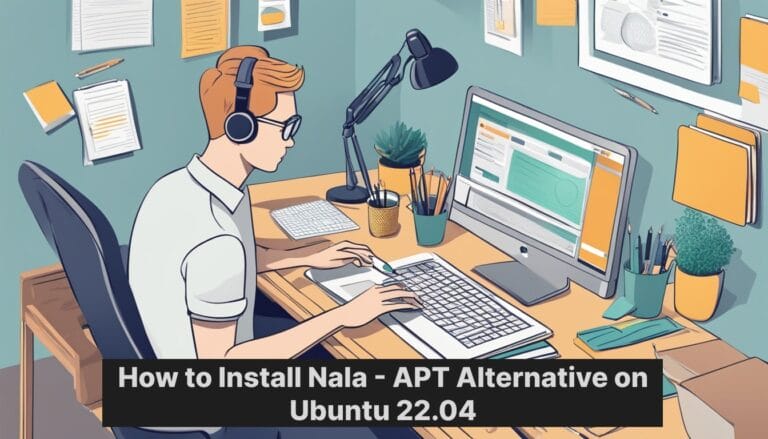Ubuntu users looking for a more user-friendly package manager have a great option in Nala. This alternative to APT offers a cleaner interface and some handy extra features. Installing it on Ubuntu 22.04 LTS is quick and easy, requiring just a single command in the terminal.
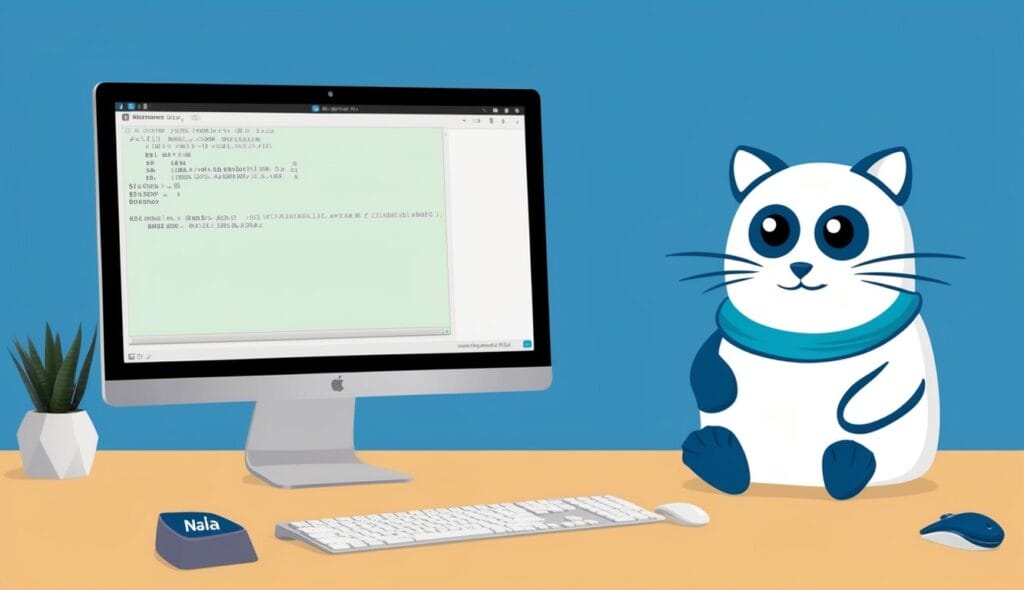
Table of Contents
Nala works as a front-end for APT, using the same underlying system while providing an improved user experience. It offers clearer output, parallel downloads, and a history feature that allows users to undo or redo package operations. These enhancements make package management more straightforward for both new and experienced Linux users.
Key Takeaways
- Nala is a user-friendly alternative to APT for Ubuntu 22.04 LTS and other Linux distributions
- Installation is simple and can be done through the command line
- Offers improved features like clearer output and parallel downloads while using APT’s core functionality
Preparing Your System
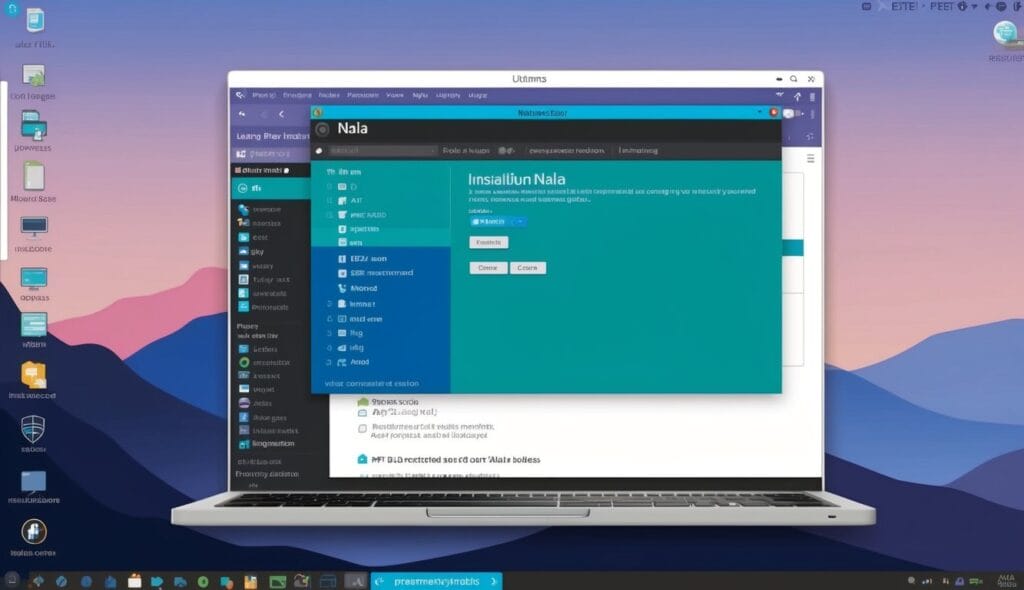
Before installing, you need to get your Ubuntu 22.04 system ready. This involves updating existing packages and adding the repository to your system.
Updating Existing Packages
Open the Terminal on your Ubuntu 22.04 system. It’s important to start with the latest package information.
Type this command and press Enter:
sudo apt update
This refreshes the package lists. Next, upgrade your existing packages:
sudo apt upgrade
Follow the prompts to complete the upgrade process. This ensures your system has the latest software versions and security updates.
Reboot your system if prompted. A fresh start can prevent potential conflicts during the Nala installation.
Adding the Nala Repository
Nala isn’t in the default Ubuntu repositories. You need to add its official repository.
First, install the required tools:
sudo apt install software-properties-common
Now, add the Nala repository:
sudo add-apt-repository ppa:vala-team/ppa
Press Enter when prompted to confirm. This adds the repository to your system.
Update your package lists again:
sudo apt update
Your system is now ready for Nala installation. The repository addition ensures you can install Nala using Ubuntu’s package manager.
Installing and Using Nala
Nala is a powerful alternative to APT that offers improved package management on Ubuntu 22.04. It provides faster downloads, cleaner output, and helpful features for managing software.
Install Nala
Installing Nala on Ubuntu 22.04 is straightforward. Users can run this command in the terminal:
sudo apt install nala
After installation, Nala is ready to use. It’s compatible with Ubuntu and other Debian-based Linux distributions.
Package Management with Nala
Nala simplifies package management tasks. To install a package:
sudo nala install package_name
To upgrade all packages:
sudo nala upgrade
Removing packages is just as easy:
sudo nala remove package_name
Nala’s output is cleaner and more organized than APT. It shows package details clearly and handles dependencies well.
Advanced Features
Nala offers several advanced features. The “fetch” command finds the fastest mirrors:
sudo nala fetch
Users can view and manage their transaction history with:
nala history
This allows undoing or redoing past actions.
Nala supports parallel downloads, speeding up the update process. It also provides detailed package information and can show all available versions of a package.
For system administrators, Nala’s clear output and history features make troubleshooting easier. Its Python-APT backend ensures compatibility with Debian package management systems.
Frequently Asked Questions
Nala offers several advantages over APT for Ubuntu users. It provides clearer output, faster downloads, and improved package management features. Let’s explore some common questions about installing and using Nala on Ubuntu 22.04.
What are the steps to replace APT with Nala on Ubuntu 22.04?
To replace APT with Nala on Ubuntu 22.04, users first need to install Nala using the command:
sudo apt install nala
After installation, Nala can be used in place of APT for package management tasks. It’s important to note that Nala doesn’t completely replace APT, but rather acts as a frontend to it.
Can you upgrade packages using Nala after installing it on Ubuntu 22.04?
Yes, users can upgrade packages using Nala after installation. The command to upgrade packages with Nala is:
sudo nala upgrade
This command will update the package list and upgrade all installed packages to their latest versions.
What is the command to uninstall APT packages using Nala?
To uninstall APT packages using Nala, the command is:
sudo nala remove package_name
Replace “package_name” with the name of the package to be removed. Nala will handle the uninstallation process, including removing any unnecessary dependencies.
How do you ensure Nala is properly configured after installation on Ubuntu 22.04?
After installing Nala, it’s generally ready to use without additional configuration. However, users can check Nala’s configuration by running:
nala --version
This command displays the installed version and confirms that Nala is properly set up.
What are the benefits of switching from APT to Nala on Ubuntu?
Nala offers several benefits over APT. It provides clearer output and faster downloads. Nala also features improved package management, including better handling of dependencies and conflicts.
It offers a more user-friendly interface, making package management tasks easier for both beginners and experienced users.
Where can you find the official documentation for installing Nala on Ubuntu 22.04?
The official documentation for installing Nala on Ubuntu 22.04 can be found on the Nala GitHub wiki. This resource provides detailed instructions for installation and usage across different Ubuntu versions.
Users can also find additional information and troubleshooting tips in the wiki, making it a valuable resource for Nala users.