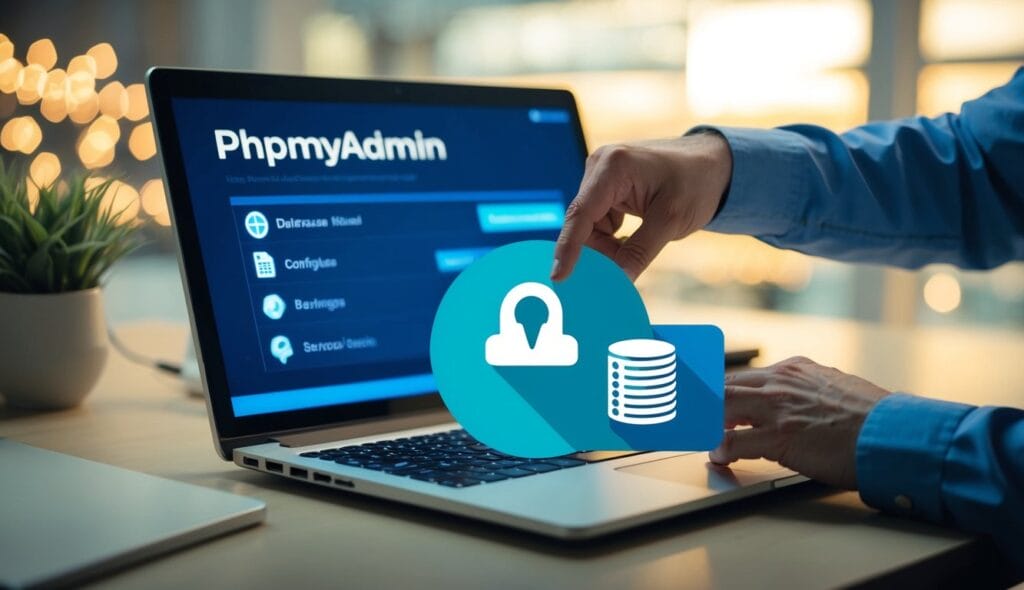Installing phpMyAdmin on Ubuntu 22.04 is a straightforward process that can greatly simplify database management tasks. This popular web-based tool allows users to interact with MySQL databases through an intuitive interface. To install phpMyAdmin on Ubuntu 22.04, you’ll need to use the apt package manager and configure a few settings. Learn How to install and secure phpMyAdmin on Ubuntu 22.04 in easy way.
Table of Contents
Security is crucial when setting up services, as it provides access to sensitive database information. After installation, it’s important to take steps to secure your setup. This includes creating strong passwords, limiting access, and enabling SSL encryption.
Key Takeaways
- it simplifies MySQL database management on Ubuntu 22.04
- Installation requires using apt and configuring basic settings
- Securing is essential to protect sensitive data and unwanted access
Preparing the Server Environment

Before installing, it’s crucial to set up your Ubuntu 22.04 server properly. This involves updating packages, installing dependencies, and securing the MySQL server.
Updating the System Packages
To start, update your system’s package list and upgrade existing packages. Open a terminal and run:
sudo apt update
sudo apt upgrade
These commands refresh the package list and install the latest versions of installed software. This step helps ensure your system is up-to-date and secure.
After the upgrade finishes, reboot your server if needed:
sudo reboot
Installing Required Dependencies
We need certain PHP extensions to setup it correctly. Install these dependencies using the apt package manager:
sudo apt install php php-json php-mbstring php-zip php-gd php-curl
This command installs PHP and the required extensions. Each extension serves a specific purpose:
- php-json: Handles JSON data
- php-mbstring: Manages multi-byte strings
- php-zip: Supports ZIP file operations
- php-gd: Processes images
- php-curl: Enables web scraping and file transfers
Securing MySQL Server
MySQL security is vital for protecting your database. Start by running the MySQL secure installation script:
sudo mysql_secure_installation
This script guides you through several security options:
- Set a strong root password
- Remove anonymous users
- Disable remote root login
- Remove test database
Enable the validate password plugin when prompted. This tool ensures strong passwords for MySQL users.
After securing MySQL, configure your firewall to allow only necessary connections. Use the ‘ufw’ tool to manage firewall rules:
sudo ufw allow ssh
sudo ufw allow http
sudo ufw enable
These commands allow SSH and HTTP traffic while blocking other incoming connections.
How to install and secure phpMyAdmin + Configuration
Installing phpMyAdmin on Ubuntu 22.04 involves several key steps to set it up securely. These include running the installation process, configuring Apache, securing access, and finalizing the setup.
Running the Installation
To install it on Ubuntu, users need to update their package lists and install the software. They can do this by opening a terminal and typing:
sudo apt update
sudo apt install phpmyadmin
During installation, the system will ask some questions. Users should select Apache2 as the web server and choose to configure the database with dbconfig-common.
For the database password, it’s best to use a strong, unique password. This password is different from the MySQL root password.
Setting Up the Apache Web Server
After installation, Apache needs some configuration to work with phpMyAdmin. Users should create a new configuration file:
sudo nano /etc/apache2/conf-available/phpmyadmin.conf
In this file, they should add:
Alias /phpmyadmin /usr/share/phpmyadmin
<Directory /usr/share/phpmyadmin>
Options SymLinksIfOwnerMatch
DirectoryIndex index.php
AllowOverride All
</Directory>
Then, they need to enable the configuration and restart Apache:
sudo a2enconf phpmyadmin
sudo systemctl restart apache2
Securing Access
Security is crucial. We can use HTTP Auth to secure our access. Users should set up a .htaccess file to restrict access. First, they create the file:
sudo nano /usr/share/phpmyadmin/.htaccess
Then, they add these lines:
AuthType Basic
AuthName "Restricted Server Area"
AuthUserFile /etc/phpmyadmin/.htpasswd
Require valid-user
Next, they create a password file:
sudo htpasswd -c /etc/phpmyadmin/.htpasswd username
Replace “username” with their chosen username. The system will prompt for a password.
Completing the Configuration
To finish the setup, users should secure their MySQL installation. They can do this by running:
sudo mysql_secure_installation
This script helps remove insecure default settings and lock down access to the database system.
Users should also create a dedicated MySQL user:
sudo mysql
CREATE USER 'pma_user'@'localhost' IDENTIFIED BY 'password';
GRANT ALL PRIVILEGES ON *.* TO 'pma_user'@'localhost';
FLUSH PRIVILEGES;
EXIT;
Replace ‘password’ with a strong, unique password.
Finally, we can access it by navigating to http://server_ip/phpmyadmin in their web browser. They should log in with the MySQL username and password they created.
Frequently Asked Questions
Installing and securing phpMyAdmin on Ubuntu 22.04 involves several key steps and considerations. Users often have questions about the installation process, security measures, and best practices for management.
What are the steps to install phpMyAdmin on Ubuntu 22.04?
To install it on Ubuntu 22.04, first update your system. Then, install phpMyAdmin and its dependencies using the package manager. Choose Apache2 as the web server when prompted.
Set up a MySQL root password if you haven’t already. Configure phpMyAdmin to use Apache2 and create a database for it.
How can I ensure phpMyAdmin is secure after installation on Ubuntu 22.04?
After installation, secure access by changing the default URL. Create a strong password for the phpMyAdmin application. Enable HTTP Auth authentication for an extra layer of security.
Use SSL/TLS encryption to protect data in transit.
Can you provide best practices for managing phpMyAdmin users and permissions on Ubuntu 22.04?
Create individual user accounts for each person who needs access to phpMyAdmin. Assign the least privileges necessary for each user to perform their tasks. Regularly review and update user permissions.
Use strong, unique passwords for each account. Implement a password rotation policy to change passwords periodically.
What are the common issues encountered during installation on Ubuntu 22.04, and how can they be resolved?
Common issues include missing dependencies, configuration errors, and permission problems. To resolve these, ensure all required PHP extensions are installed. Check Apache configuration files for syntax errors.
Verify file permissions on the phpMyAdmin directory. If you encounter a “404 Not Found” error, make sure the Apache configuration includes the phpMyAdmin directory.
How do I upgrade safely on an existing Ubuntu 22.04 system?
Before upgrading, back up your current phpMyAdmin configuration and databases. Use the package manager to update phpMyAdmin to the latest version. Review the changelog for any breaking changes.
After upgrading, test all functionality to ensure everything works as expected. Update any custom configurations or plugins to be compatible with the new version.