Installing NodeJS on Ubuntu 22.04 is a simple process that can open up new possibilities for web development on your Linux system. NodeJS is a powerful JavaScript runtime environment that lets you run JavaScript code outside of a web browser. This makes it great for building server-side applications and tools.
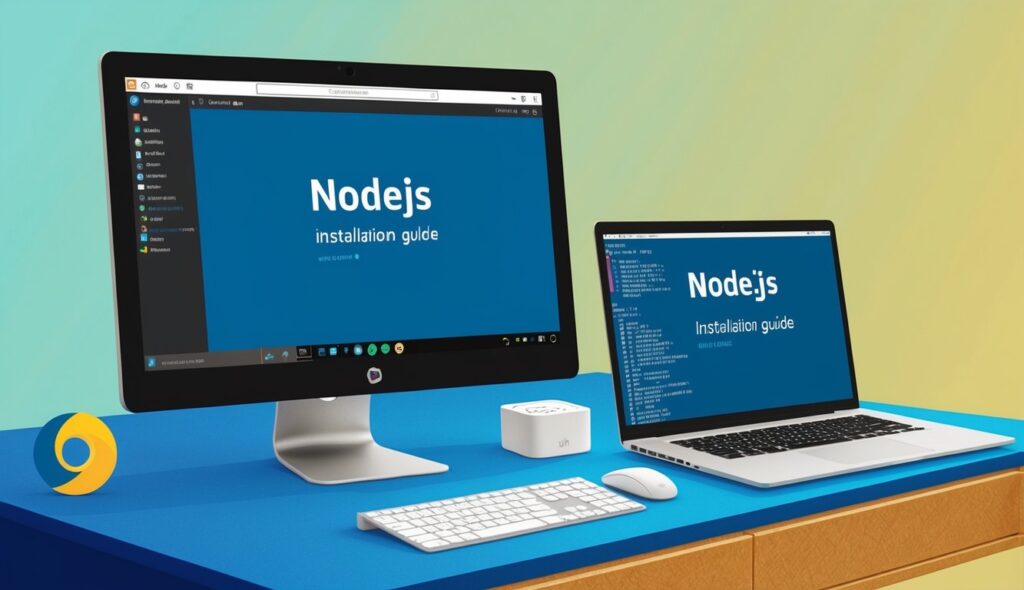
You can install NodeJS on Ubuntu 22.04 using the default package manager or by adding a PPA for more up-to-date versions. The method you choose depends on your specific needs and how current you want your NodeJS installation to be. Either way, you’ll be up and running with NodeJS in just a few minutes.
Once installed, NodeJS gives you access to a wide ecosystem of packages and tools through npm (Node Package Manager). This allows you to quickly add functionality to your projects and start building web applications right away on your Ubuntu system.
Table of Contents
Key Takeaways
- NodeJS can be installed on Ubuntu 22.04 using different methods
- The installation process is quick and straightforward
- NodeJS enables server-side JavaScript programming on Linux systems
Preparing Ubuntu for NodeJS Installation
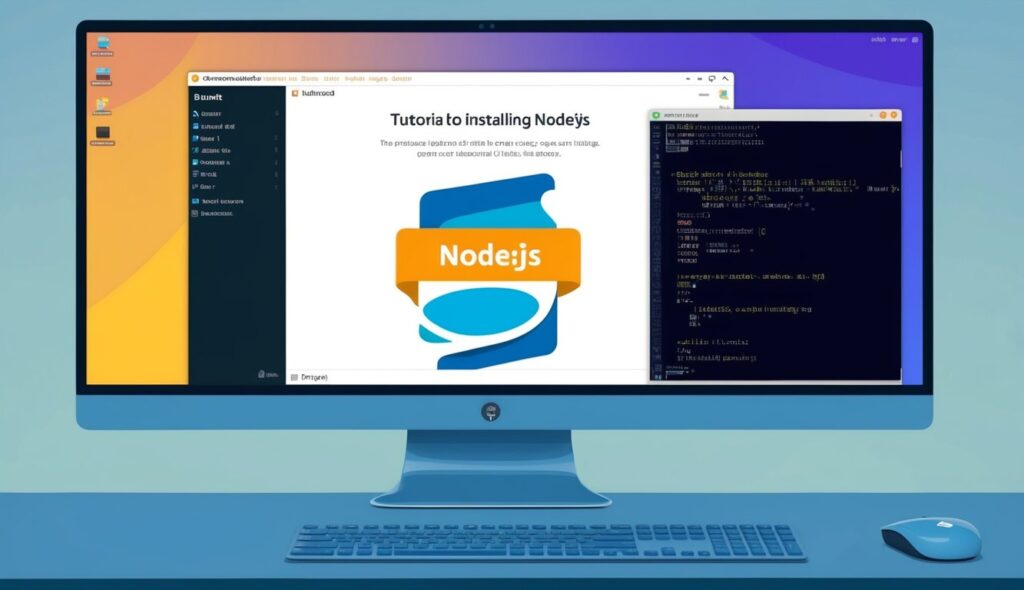
Before installing NodeJS on Ubuntu 22.04, it’s crucial to update your system and install necessary dependencies. These steps ensure a smooth installation process and optimal performance.
Updating System Packages
To begin, open a terminal on your Ubuntu 22.04 system.
sudo apt update
This refreshes the list of available packages from the official Ubuntu repositories.
sudo apt upgrade -y
Next, upgrade all installed packages to their latest versions. The -y flag automatically answers “yes” to any prompts during the upgrade process.
sudo reboot
Rebooting your system after the upgrade is recommended.
Installing Required Dependencies
NodeJS requires certain dependencies to function properly.
sudo apt install curl build-essential
Curl is a tool for transferring data using various protocols. Build-essential includes compilers and libraries needed for building software.
curl --version
To verify the installation, check the version of curl:
These preparatory steps ensure your Ubuntu 22.04 system is up-to-date and has the necessary tools for a successful NodeJS installation.
Installing NodeJS on Ubuntu
Ubuntu offers multiple ways to install NodeJS. Each method has its benefits, allowing users to choose the best option for their needs.
Using Ubuntu’s Default Repositories
Ubuntu’s default repositories provide a simple way to install NodeJS.
sudo apt update
sudo apt install nodejs npm
This installs NodeJS and NPM (Node Package Manager).
node -v
npm -v
To check the installed versions, use:
The version in Ubuntu’s repositories may not be the latest. For newer versions, try other installation methods.
Installing NodeJS via Node Version Manager (NVM)
NVM lets you install and manage multiple NodeJS versions.
curl -o- https://raw.githubusercontent.com/nvm-sh/nvm/v0.39.0/install.sh | bash
First, download the NVM installation script.
nvm install node
Then, close and reopen the terminal. After that, install the latest NodeJS version.
NVM allows easy switching between NodeJS versions. This is helpful for developers working on different projects with varying version requirements.
Adding Nodesource PPA for Latest Versions
Nodesource PPA offers up-to-date NodeJS versions. To use this method:
curl -fsSL https://deb.nodesource.com/setup_lts.x | sudo -E bash -
This installs the latest LTS (Long Term Support) version of NodeJS. It also includes NPM. The PPA keeps NodeJS updated automatically with system updates.
Frequently Asked Questions
Installing NodeJS on Ubuntu 22.04 involves a few key steps and commands. Users often have questions about the installation process, version management, and verification.
What are the steps to install NodeJS on an Ubuntu 22.04 server?
To install NodeJS on Ubuntu 22.04, users can use the apt package manager.
sudo apt update
sudo apt install nodejs npm
First, update the package list. Then, install NodeJS and npm using the apt install command.
What is the command to install NodeJS in Ubuntu using the terminal?
sudo apt install nodejs npm
This command installs both NodeJS and npm (Node Package Manager).
How can one update the NodeJS version in an existing Ubuntu 22.04 environment using terminal commands?
To update NodeJS, users can use a tool called nvm (Node Version Manager).
nvm install node
This command installs the latest version of NodeJS.
What is the procedure for installing a specific version of NodeJS, such as NodeJS 14, on Ubuntu?
To install a specific NodeJS version using nvm, use the command:
nvm install 14
Replace “14” with the desired version number.
Which command would you use to verify the successful installation of NodeJS on Ubuntu 22.04?
node --version
This displays the installed NodeJS version.
Can you explain the process of setting the default NodeJS version using NVM on Ubuntu 22.04?
To set the default NodeJS version with nvm, use:
nvm alias default <version>
Replace with the desired version number. This sets the specified version as the default for new terminal sessions.

