SQLite is a powerful and lightweight database management system that’s perfect for many projects. It’s easy to set up on Ubuntu 22.04, making it a great choice for developers. Install SQLite on Ubuntu 22.04 with our quick tutorial.
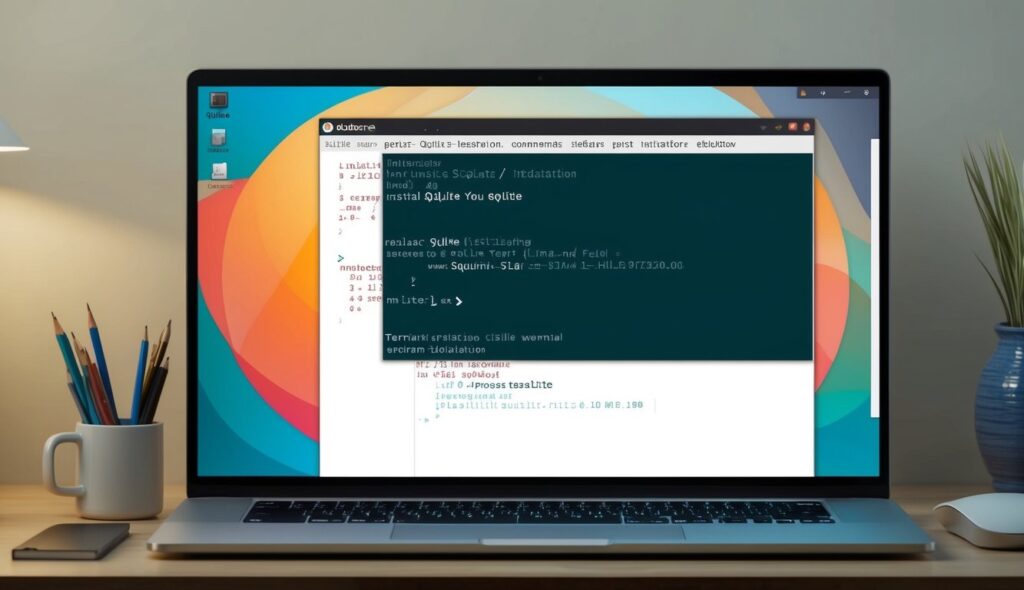
This compact database engine is popular due to its speed and reliability. It works well with various programming languages, making it versatile for different applications. SQLite doesn’t need a separate server process, which saves resources on your system.
Table of Contents
Key Takeaways – Install SQLite on Ubuntu 22.04
- SQLite installation on Ubuntu 22.04 is quick and straightforward.
- The database engine is lightweight and doesn’t require a separate server.
- SQLite supports multiple programming languages for flexible development.
Preparing for SQLite Installation
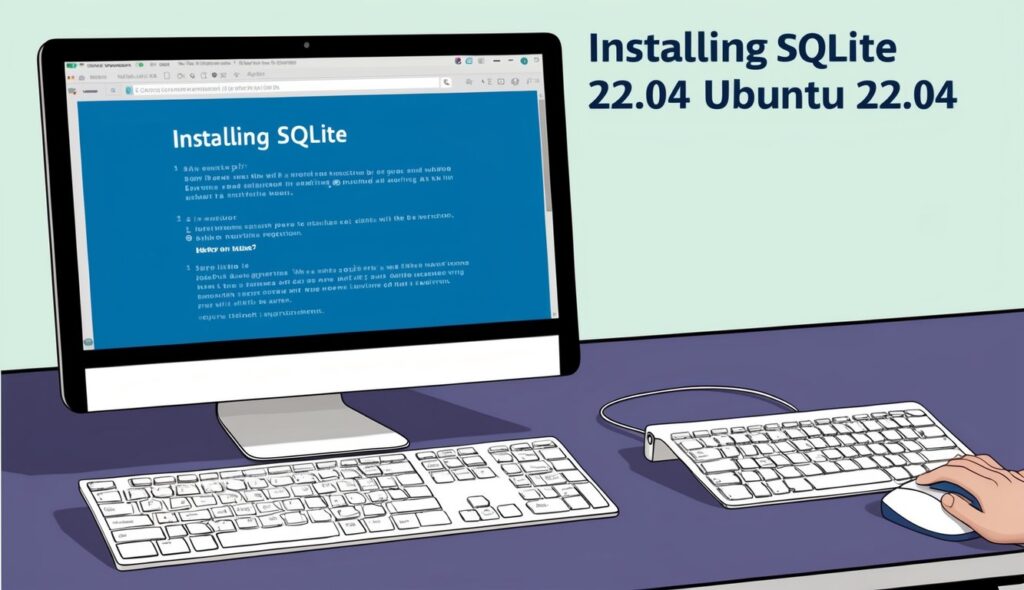
Before installing SQLite on Ubuntu 22.04, you need to update your system and get the necessary packages. This ensures a smooth installation process.
Updating Ubuntu Package Lists
To start, open a terminal on your Ubuntu system.
sudo apt update
This command refreshes the list of available packages. Next, upgrade existing packages:
sudo apt upgrade
These steps ensure your system has the latest software versions.
Installing SQLite
Now it’s time to install SQLite. Use this command:
sudo apt install sqlite3
The apt package manager will handle the download and installation process. It will also install any required dependencies.
To verify the installation, check the SQLite version:
sqlite3 --version
This command displays the installed SQLite version. SQLite is now ready to use on your Ubuntu 22.04 system. It’s a lightweight, serverless database that’s perfect for many applications.
Working with SQLite
SQLite offers powerful database functionality in a lightweight package. It’s
Frequently Asked Questions
Installing and managing SQLite on Ubuntu 22.04 involves several key steps and considerations. Users often have questions about the installation process, verification, and troubleshooting common issues.
What are the steps to install SQLite3 on Ubuntu via the command line?
To install SQLite3 on Ubuntu 22.04, open a terminal and update your package list. Run the command:
sudo apt update
Next, install SQLite3 using the following command:
sudo apt install sqlite3
This will install the latest version of SQLite3 available in the Ubuntu repositories.
How can I verify the successful installation of SQLite on Ubuntu?
After installation, users can verify that SQLite is correctly installed by checking its version. Open a terminal and type:
sqlite3 --version
This command will display the installed version of SQLite3. If it shows a version number, the installation was successful.
What is the process for installing SQLite Studio on an Ubuntu system?
SQLite Studio is a graphical user interface for SQLite. To install it on Ubuntu 22.04:
- Visit the official SQLite Studio website.
- Download the Linux version.
- Extract the downloaded archive.
- Run the SQLiteStudio executable file.
SQLite Studio doesn’t require a traditional installation process.
Can you provide guidance on updating SQLite to the latest version on Ubuntu 22.04?
To update SQLite on Ubuntu 22.04:
- Open a terminal.
- Update the package list:
sudo apt update - Upgrade SQLite:
sudo apt upgrade sqlite3
This will update SQLite to the latest version available in the Ubuntu repositories.
How can I uninstall SQLite from Ubuntu if I no longer need it?
To remove SQLite from Ubuntu 22.04:
- Open a terminal.
- Run the following command:
sudo apt remove sqlite3 - To remove configuration files as well, use:
sudo apt purge sqlite3
These commands will uninstall SQLite from the system.
What are common issues encountered when installing SQLite on Ubuntu and how can they be resolved?
Common issues when installing SQLite on Ubuntu include:
- Permission errors: Use ‘sudo’ before commands if you encounter permission issues.
- Package not found: Ensure your package list is up to date with ‘sudo apt update’.
- Dependency problems: Try ‘sudo apt install -f’ to fix broken dependencies.
- Outdated version: If you need a newer version than what’s in the repositories, consider downloading from the official SQLite website.
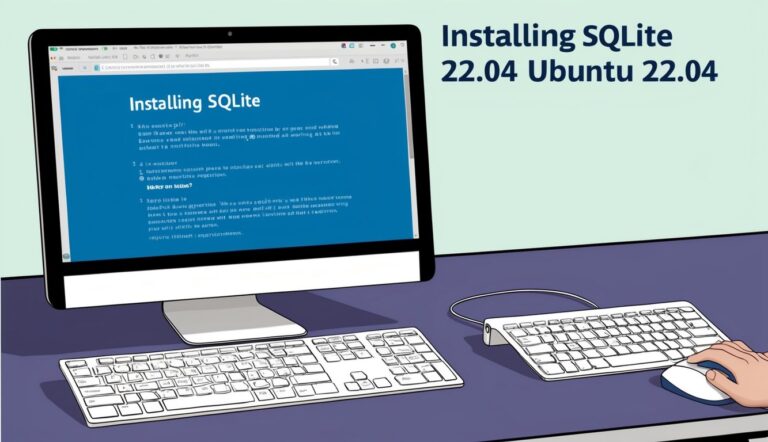


Great article on setting up SQLite on Ubuntu 22.04! It’s always useful to have step-by-step guides for such installations. I appreciated the mention of the SQLite command to verify the installation—it always helps to confirm everything is in place.
I’m curious, for someone interested in integrating SQLite with Python on Ubuntu, are there any particular packages or libraries you would recommend? It seems like having a seamless stack would really enhance development speed and efficiency.
By the way, I came across a blog that covers similar programming topics, including Python and AI. If anyone’s interested in diving deeper into these areas, you might want to check out https://sebbie.pl/tag/python/.
Thanks again for the helpful guide!