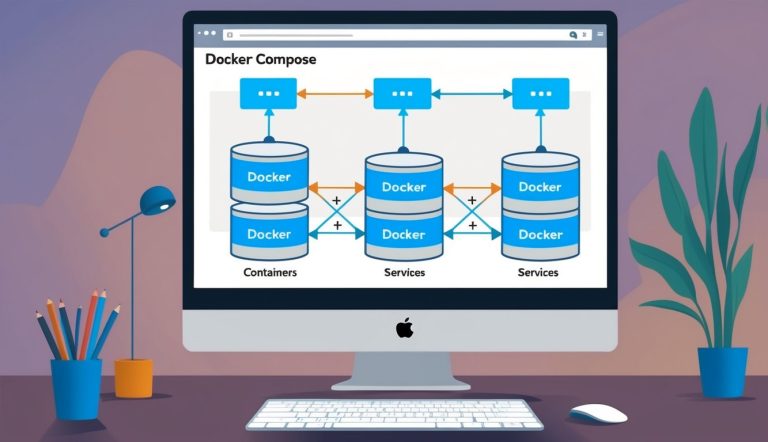Networking and Communication
Docker Compose simplifies container networking by managing how containers connect to each other and the outside world. The network settings determine how your containers communicate, access external resources, and serve your applications to users.
Configuring Network Mode
Docker Compose supports several network modes that control how containers interact with networks. The default network mode automatically creates a bridge network, allowing containers in the same Compose project to communicate with each other by service name.
services:
web:
image: nginx
networks:
- frontend
db:
image: postgres
networks:
- backend
networks:
frontend:
driver: bridge
backend:
driver: bridge
For performance-sensitive applications, you can use host network mode to eliminate network isolation between the container and host.
services:
web:
network_mode: host
This gives containers direct access to the host’s network, improving performance but reducing isolation.
Connecting Containers and Host Devices
Containers often need to connect to other containers or host devices. Docker Compose makes this straightforward through service discovery and port mapping.
Services in the same Compose file can reach each other using their service name as a hostname. This works because Compose sets up internal DNS resolution.
services:
web:
depends_on:
- db
db:
image: postgres
In this example, the web service can connect to the database using db as the hostname.
To expose containers to the host or external networks, use port mapping:
services:
web:
ports:
- "8080:80" # HOST:CONTAINER format
This maps port 80 in the container to port 8080 on the host, making the web service accessible at localhost:8080.
Utilizing a Reverse Proxy
A reverse proxy like NGINX can manage traffic between users and your containerized applications. It handles SSL termination, load balancing, and routing requests to the right service.
To set up NGINX as a reverse proxy in Docker Compose:
services:
nginx:
image: nginx:latest
ports:
- "80:80"
- "443:443"
volumes:
- ./nginx.conf:/etc/nginx/nginx.conf
depends_on:
- web1
- web2
web1:
image: myapp
expose:
- "8000"
web2:
image: myapp
expose:
- "8000"
Inside nginx.conf, you can define upstream servers and routing rules. This setup helps scale applications horizontally by distributing traffic across multiple containers.
The reverse proxy also adds a security layer by hiding internal container structure from external users.
Data Persistence and Volumes
Docker containers are ephemeral by nature, which creates challenges for storing data that needs to last beyond a container’s lifecycle. Volumes provide a solution for persistent data storage and efficient management of disk space resources.
Understanding Volumes in Docker
Volumes are the preferred way to persist data in Docker. They are directories created by Docker on the host machine that exist outside the container’s filesystem. Unlike bind mounts, volumes are completely managed by Docker.
To create a volume in Docker Compose, developers add a volumes section to their configuration file. Here’s a simple example:
services:
database:
image: postgres
volumes:
- db-data:/var/lib/postgresql/data
volumes:
db-data:
This configuration creates a volume named db-data that persists even after removing or updating the container. When the container is recreated, Docker connects the same volume, ensuring data continuity.
Volumes also solve permission issues that often arise with bind mounts, as Docker handles these automatically.
Data Storage and Disk Space Optimization
Docker volumes help optimize disk space usage through several mechanisms. Volumes can be shared among multiple containers, reducing duplication of data.
Container logs can consume significant disk space over time. A best practice is to configure logging drivers in Docker Compose to control log file size:
services:
web:
image: nginx
logging:
options:
max-size: "10m"
max-file: "3"
This configuration limits log files to 10MB and keeps only three files, preventing logs from consuming excessive space.
Docker volumes provide efficient data persistence while optimizing resource usage. Using named volumes instead of anonymous volumes makes management easier, as they can be clearly identified and backed up.
For databases and stateful applications, using volumes is essential to prevent data loss during container restarts or updates.