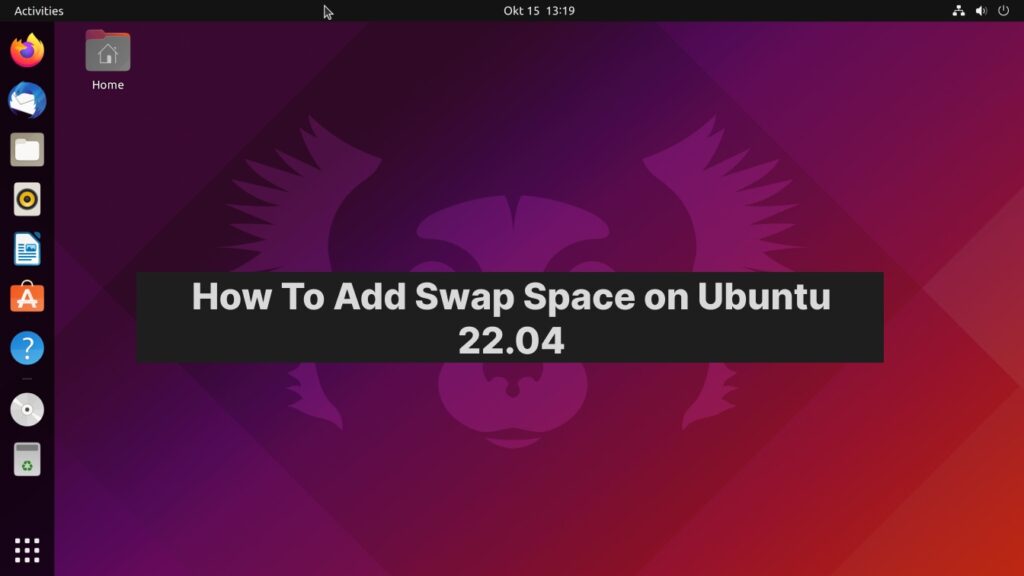Ubuntu 22.04 LTS users can boost their system’s performance by adding swap space. Swap space acts as a safety net, preventing crashes when physical memory runs low. To add swap space on Ubuntu 22.04, create a swap file using the fallocate command, set the correct permissions, and enable it with the swapon command.
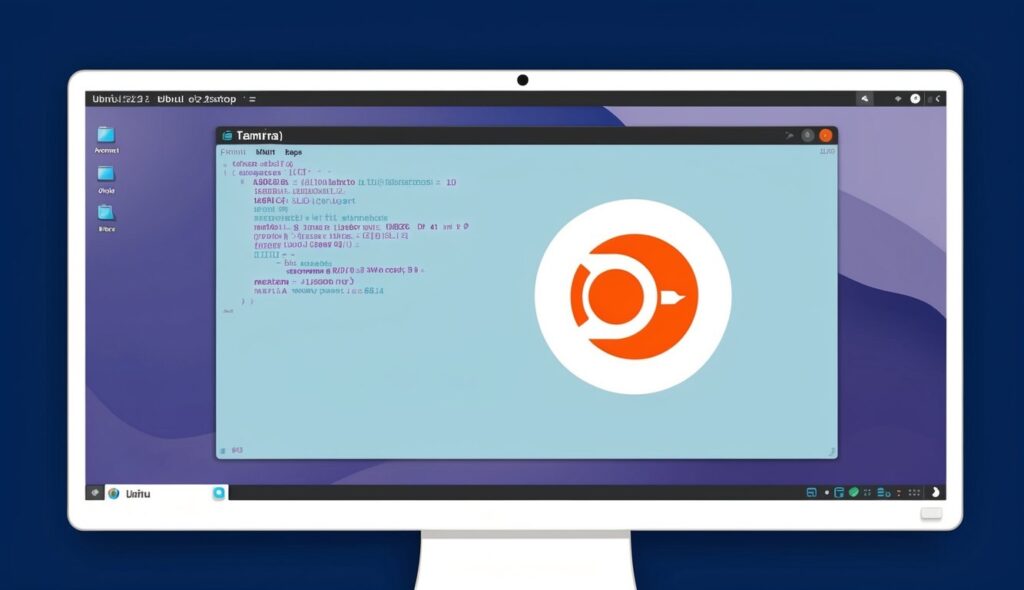
Adding swap space is a simple process that can greatly improve your system’s stability. It allows the operating system to move less-used data from RAM to the hard drive, freeing up memory for active processes. This can be especially helpful for systems with limited RAM or those running memory-intensive applications.
Table of Contents
Key Takeaways
- Adding swap space can improve Ubuntu 22.04’s performance and stability
- The process involves creating a swap file and enabling it with system commands
- Regular monitoring and adjustment of swap space can optimize system resources
Preparing Your System
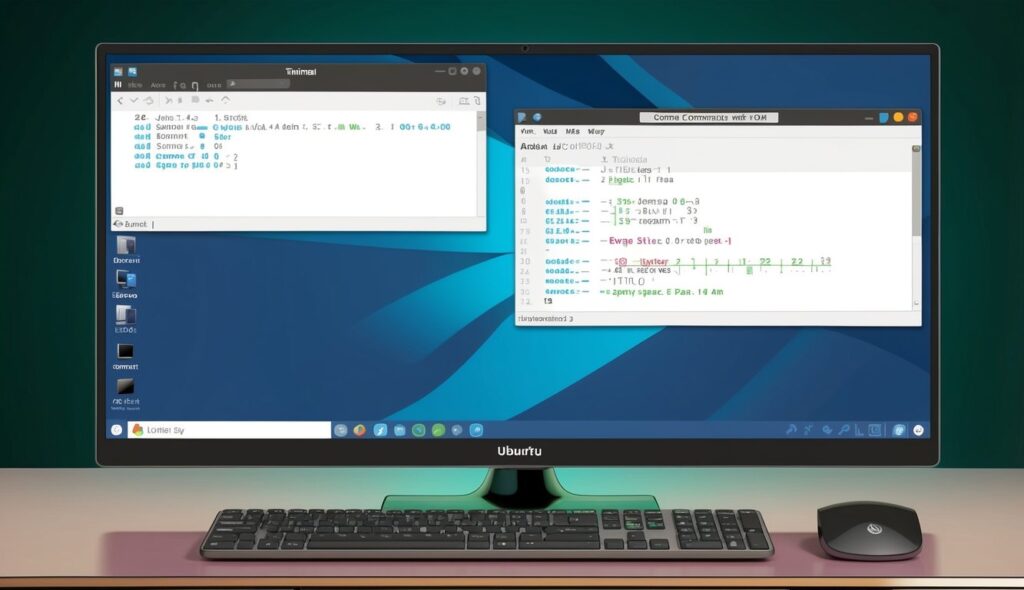
Before adding swap space, it’s crucial to assess your current system resources and understand how swap functions. This helps determine if you need more swap and how much to add.
Assessing Memory Usage and System Workload
To check your system’s memory usage, open a terminal and run the free command. This displays information about RAM and swap usage.
Look at the “used” and “available” columns under the “Mem” row. If available memory is low, you might need more swap.
Next, use the “top” command to view running processes and their memory usage. This helps identify which programs use the most RAM.
Consider your typical workload. Do you often run memory-intensive applications? If so, extra swap space can help prevent slowdowns.
Understanding Swap Space and Its Role in Memory Management
Swap space acts as virtual memory when physical RAM is full. It allows the Linux system to move less-used data to disk, freeing up RAM for active processes.
While swap isn’t as fast as RAM, it prevents system crashes when memory runs out. It’s especially useful for systems with limited physical RAM.
Swap can also enable hibernation, where the system saves its state to disk before shutting down. This allows for faster startups.
The amount of swap needed depends on your RAM and workload. A common rule is to set swap equal to RAM for systems with up to 2GB, and half of RAM for systems with more.
Creating and Managing Swap Space
Adding swap space to Ubuntu 22.04 involves creating a swap file, configuring system settings, and ensuring persistence. This process enhances system performance and stability.
Steps to Create a Swap File
To create a swap file, start by checking available disk space with the df -h command. Next, use the fallocate program to make a swap file. For a 4GB swap file, run:
sudo fallocate -l 4G /swapfile
Set the correct permissions:
sudo chmod 600 /swapfile
Format the file as swap space:
sudo mkswap /swapfile
Enable the swap file:
sudo swapon /swapfile
Verify the new swap space:
sudo swapon --show
Configuring Swappiness and Cache Pressure
Swappiness controls how often the system uses swap space. The default value is usually 60. To check the current value:
cat /proc/sys/vm/swappiness
To change swappiness temporarily:
sudo sysctl vm.swappiness=10
Cache pressure affects how aggressively the system reclaims memory. To modify it:
sudo sysctl vm.vfs_cache_pressure=50
Ensuring Swap Space Persistence and Optimization
To ensure the swap file persists after reboots, add this line to /etc/fstab:
/swapfile none swap sw 0 0
To make swappiness and cache pressure changes permanent, edit /etc/sysctl.conf:
vm.swappiness=10
vm.vfs_cache_pressure=50
Then, apply changes without rebooting:
sudo sysctl -p
These settings help optimize system performance by balancing memory usage between RAM and swap space.