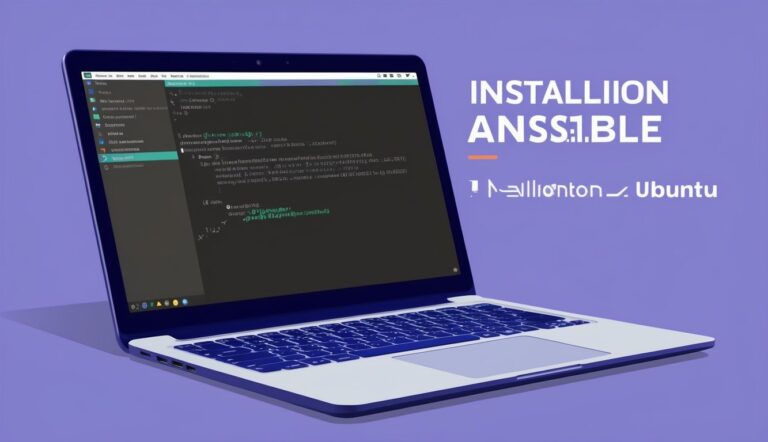Ansible is a powerful automation tool that simplifies IT workflows and server management. This guide will walk you through the process of installing Ansible on Ubuntu 22.04, making it easy to get started with automation.
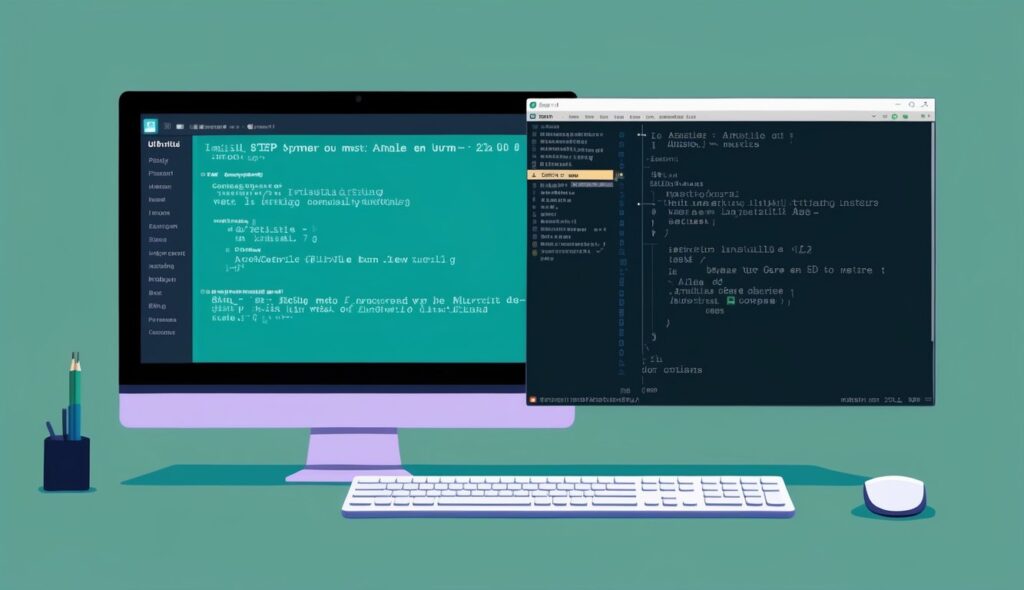
To install Ansible on Ubuntu 22.04, you can use the official PPA repository. Run sudo add-apt-repository ppa:ansible/ansible and then sudo apt install ansible. This method ensures you get the latest stable version of Ansible. Once installed, you’ll be ready to start automating tasks across your network.
Setting up Ansible involves a few simple steps. These include configuring SSH keys and creating an inventory file. With these basics in place, you’ll be able to manage multiple servers efficiently and streamline your IT operations.
Table of Contents
Key Takeaways
- Ansible simplifies server management and automates IT tasks
- Installing Ansible on Ubuntu 22.04 is quick and straightforward
- Proper setup enables efficient management of multiple servers
Setting Up Your Environment
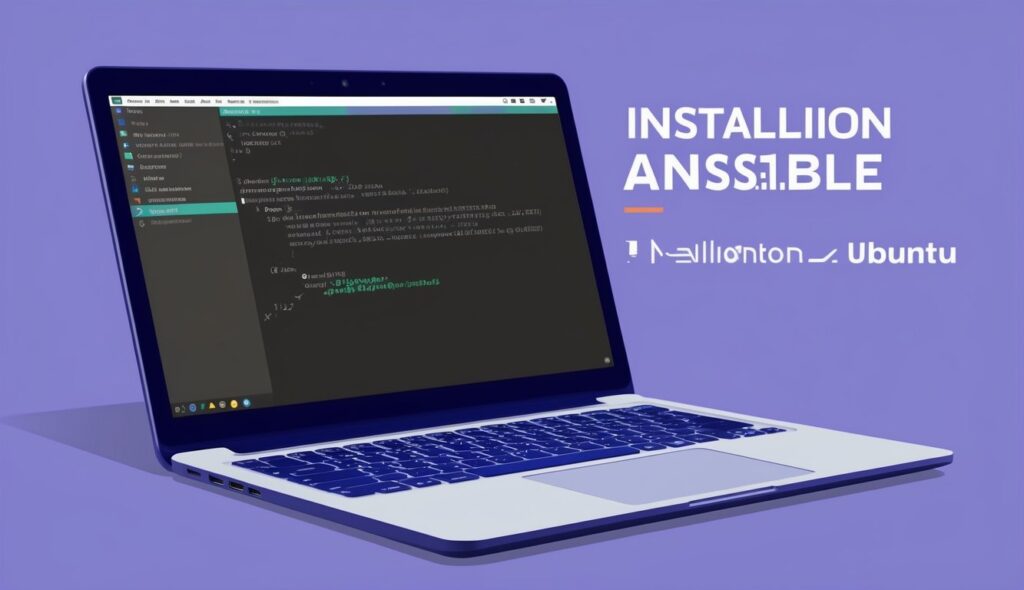
Before installing Ansible, you need to prepare your system. This involves splitting the setup process into three parts: checking prerequisites, installing dependencies, and setting up SSH access.
Prerequisites
Ubuntu 22.04 needs specific components for Ansible to work properly. First, check the Python version:
python3 --version
Make sure the user has sudo privileges. This allows for system-wide changes during setup.
Installing Required Dependencies
Next, update the package list and install necessary software:
sudo apt update
sudo apt install software-properties-common
Add the Ansible repository:
sudo add-apt-repository --yes --update ppa:ansible/ansible
Then, install Ansible and its dependencies:
sudo apt install ansible
This installs Ansible and the required Python modules.
Configuring SSH Keys
Lastly, SSH keys enable secure, password-less connections between the control node and managed nodes. Generate an SSH key pair:
ssh-keygen -t rsa -b 4096
Copy the public key to each managed node:
ssh-copy-id username@remote_host
Replace “username” and “remote_host” with the appropriate values. This adds the key to the remote host’s authorized_keys file.
Test the SSH connection:
ssh username@remote_host
If successful, the control node can now connect to managed nodes without a password.
Installing And Configuring Ansible
Now that your system is ready, you can move on to installing and configuring Ansible.
Ansible Installation Process
To install Ansible on Ubuntu 22.04, users first need to add the Ansible Personal Package Archive (PPA). This ensures access to the latest version.
Open a terminal and run:
sudo apt-add-repository ppa:ansible/ansible
sudo apt update
Next, install Ansible:
sudo apt install ansible
After installation, verify the version:
ansible --version
This command displays the Ansible version and configuration details.
Setting Up Ansible Configurations
Ansible’s main configuration file is ansible.cfg. It’s usually located in /etc/ansible/. Users can create a custom config file in their project directory.
Key settings include:
- inventory: Specifies the location of the inventory file
- remote_user: Sets the default SSH user
- become: Enables privilege escalation
The inventory file lists managed nodes. It can be in INI or YAML format. Here’s a simple example:
[webservers]
web1.example.com
web2.example.com[databases]
db1.example.com
First Steps with Playbooks and Commands
Finally, Ansible uses YAML files called playbooks to define automation tasks. A basic playbook structure looks like this:
---
- hosts: webservers
tasks:
- name: Ensure Apache is installed
apt:
name: apache2
state: present
To run a playbook:
ansible-playbook my_playbook.yml
For quick tasks, use ad-hoc commands. Test connectivity with:
ansible all -m ping
This uses the ping module to check if hosts are reachable. Ansible offers many modules for various tasks, from package management to file operations.
Frequently Asked Questions
Installing Ansible on Ubuntu 22.04 involves a few key steps and considerations. Let’s address some common questions about the process, requirements, and configuration.
What are the prerequisites for installing Ansible on Ubuntu 22.04?
To install Ansible on Ubuntu 22.04, users need a non-root user with sudo privileges. An SSH keypair is also necessary for the control node to connect to managed hosts.
The system should have Python 3 installed, which comes pre-installed on Ubuntu 22.04.
Can you describe the process of installing Ansible via the Ubuntu package manager?
To install Ansible using the Ubuntu package manager, users first need to update the system packages. This is done by running:
sudo apt update
sudo apt upgrade -y
Next, Ansible can be installed with:
sudo apt install ansible
How do I configure Ansible on Ubuntu 22.04 after installation?
After installation, users need to set up the inventory file. This file lists the managed hosts and can be found at /etc/ansible/hosts.
Users can add host IP addresses or hostnames to this file. Groups can be created by placing hosts under a group name in square brackets.
What is the command to check if Ansible has been successfully installed on Ubuntu?
To verify the Ansible installation, users can run:
ansible --version
This command displays the installed version of Ansible and its configuration file location.
Is there a way to install a specific version of Ansible on Ubuntu 22.04?
Yes, users can install a specific Ansible version by adding the official Ansible PPA to their system:
sudo add-apt-repository ppa:ansible/ansible
sudo apt update
Then, they can install a specific version with:
sudo apt install ansible=<version>
Are there any post-installation steps necessary to begin using Ansible on Ubuntu?
After installation, users should configure SSH key-based authentication between the control node and managed hosts. This allows for passwordless connections.
Setting up the inventory file and creating a basic playbook are also recommended steps to start using Ansible effectively.