Memcached is a powerful caching system that can boost web application performance. It stores frequently used data in memory, reducing database load and speeding up response times. For Ubuntu 22.04 users, setting up Memcached can greatly enhance their web services. Learn more about how to Install Memcached on Ubuntu 22.04.
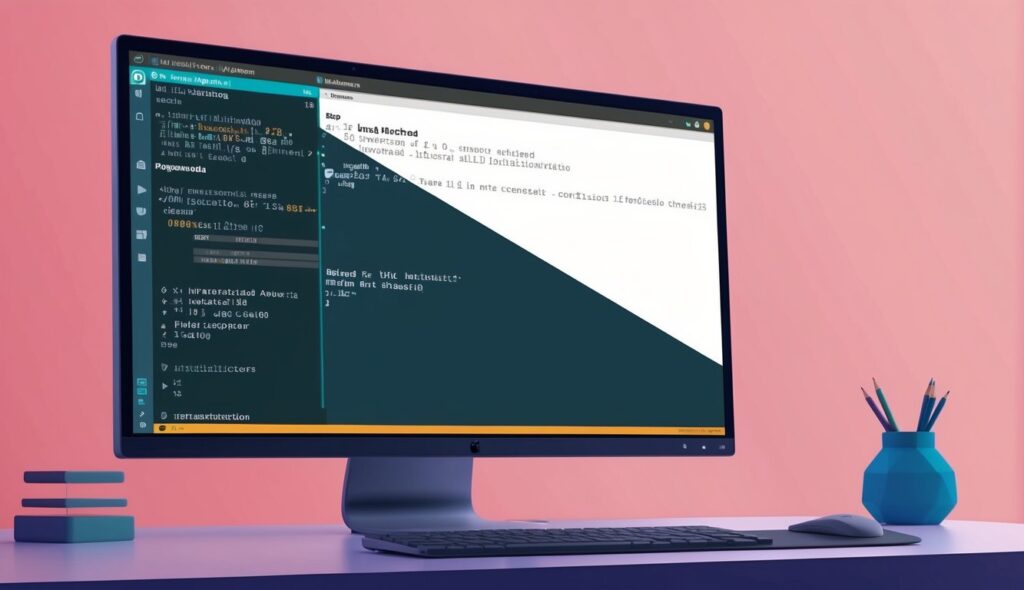
Installing Memcached on Ubuntu 22.04 is a simple process that can be completed in a few steps. This open-source, distributed memory caching system is compatible with many popular web applications and programming languages. By following the installation guide, users can quickly set up and start benefiting from Memcached’s powerful caching capabilities.
Once installed, Memcached runs quietly in the background, storing data objects in RAM. This allows web applications to retrieve information faster than querying a database repeatedly. The result is improved website speed and reduced server load, leading to a better user experience overall.
Table of Contents
Key Takeaways
- Memcached improves web application performance by caching data in memory
- Ubuntu 22.04 users can easily install and configure Memcached
- Proper setup of Memcached can significantly reduce database load and speed up websites
Preparing Your Ubuntu System
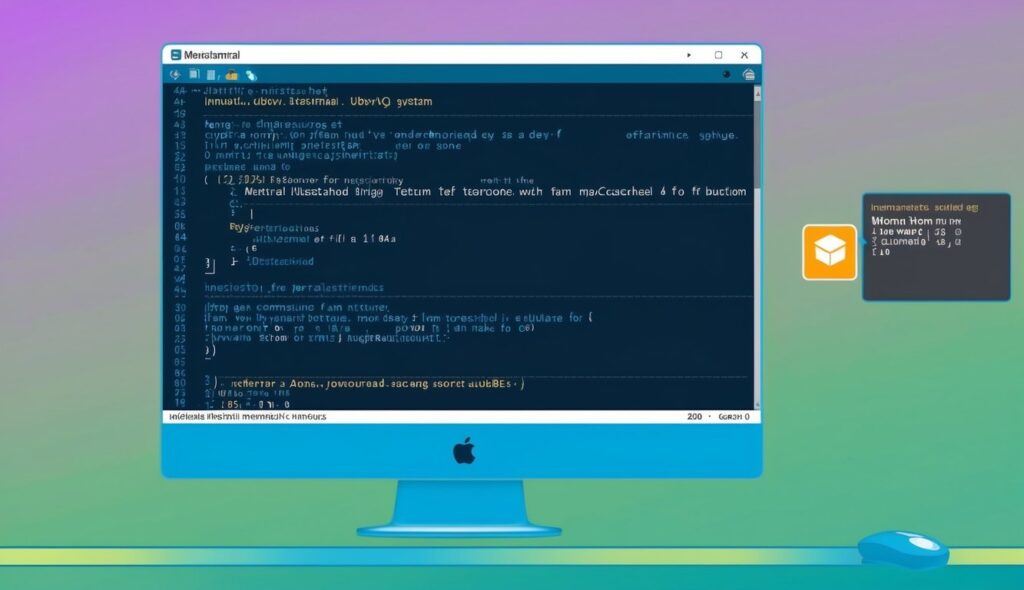
Before installing Memcached, you need to set up your Ubuntu system. This involves updating your packages and getting the right tools in place.
Update System Packages
To start, open a terminal on your Ubuntu 22.04 system. This could be on a VPS or cloud instance.
Run this command to refresh your package lists:
sudo apt update
Next, upgrade all installed packages to their latest versions:
sudo apt upgrade -y
These steps make sure your system has the most recent software. They also fix any security issues in older package versions.
Install Necessary Dependencies
Memcached needs some supporting software to work properly. To install Memcached and its tools, use this command:
sudo apt install memcached libmemcached-tools -y
This installs Memcached itself and some useful command-line tools. The tools help manage and interact with Memcached servers.
For Python users, install the Memcached library:
sudo apt install python3-pymemcache -y
Perl users should add this library:
sudo apt install libcache-memcached-libmemcached-perl -y
These steps prepare your Ubuntu system for a smooth Memcached installation.
Installation and Configuration of Memcached
Memcached is a powerful caching system that can boost database performance. Setting it up involves installing the server, configuring key settings, and implementing security measures.
Install Memcached Server
To install Memcached on Ubuntu 22.04, users can use the package manager:
sudo apt update
sudo apt install memcached
After installation, the Memcached service starts automatically. You can check its status with:
sudo systemctl status memcached
To ensure Memcached runs on system startup:
sudo systemctl enable memcached
Configure Memcached
The main Memcached configuration file is located at /etc/memcached.conf. You can edit this file to adjust settings:
sudo nano /etc/memcached.conf
Key settings to consider:
- Memory allocation:
-m 64(64MB by default) - Listening port:
-p 11211 - User:
-u memcache
To bind Memcached to localhost for security:
-l 127.0.0.1
After changes, restart Memcached:
sudo systemctl restart memcached
Secure Memcached
To secure Memcached, you should limit access and enable authentication.
- Use a firewall:
sudo ufw allow from trusted_ip to any port 11211
- Enable SASL authentication:
- Install SASL libraries
- Edit
/etc/memcached.confto enable SASL - Create SASL database file
- Restart Memcached
- Use encrypted connections:
- Set up SSL/TLS for Memcached
- Configure clients to use secure connections

