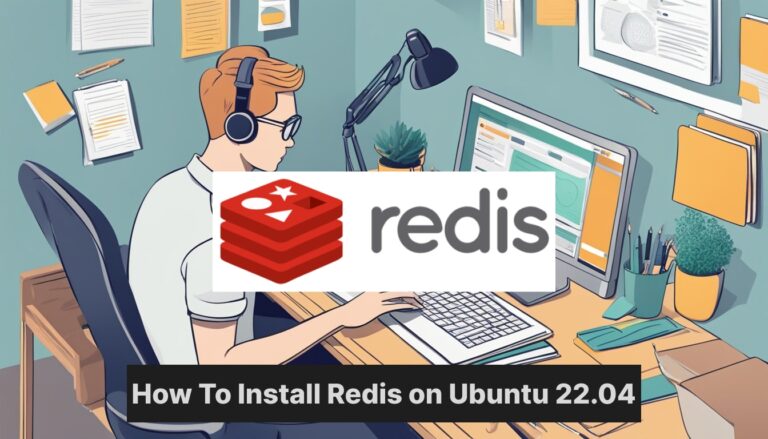Redis is a powerful in-memory data structure store that can be used as a database, cache, and message broker. It’s known for its speed and versatility, making it a popular choice for many applications. Installing Redis on Ubuntu 22.04 is a straightforward process that can be completed in just a few steps.
Ubuntu 22.04 comes with Redis in its default repositories, which simplifies the installation process. Users can quickly set up Redis using the package manager. After installation, it’s important to configure Redis properly to ensure optimal performance and security.
Key Takeaways
- Redis can be easily installed on Ubuntu 22.04 using the package manager
- Proper configuration is crucial for Redis performance and security
- Redis offers versatile functionality as a database, cache, and message broker
Setting Up Your Ubuntu for Installation
Before installing Redis, you need to prepare your Ubuntu system. This involves updating your existing packages and adding Redis to the APT repository.
Updating System Packages
To start, open a terminal on your Ubuntu 22.04 system. Run this command to update the package lists:
sudo apt update
This ensures you have the latest information about available packages. Next, upgrade installed packages to their newest versions:
sudo apt upgrade -y
The -y flag automatically answers “yes” to any prompts. This process may take a few minutes, depending on how many packages need updating.
Adding Redis to the APT Repository
Ubuntu’s default repository may not have the latest Redis version. To get the most up-to-date Redis, add its official repository.
First, install the required software:
sudo apt install software-properties-common -y
Now, add the Redis repository:
sudo add-apt-repository ppa:redislabs/redis -y
This command adds the Redis repository and updates your package lists again. You’re now ready to install Redis on Ubuntu 22.04.
Installing and Configuring Redis
Redis is a fast and flexible in-memory key-value store. Installing and setting it up on Ubuntu 22.04 involves several steps to ensure proper functionality and security.
Running Redis Installation Commands
To install Redis on Ubuntu 22.04, users can use the apt package manager. First, update the package list:
sudo apt update
Then install Redis:
sudo apt install redis-server
This command installs Redis and its dependencies. The installation includes the redis-server package, which contains the Redis daemon and configuration files.
Configuring Redis Security Settings
After installation, it’s crucial to configure Redis security settings. The main configuration file is located at /etc/redis/redis.conf.
To enhance security:
- Set a strong password: Edit redis.conf and uncomment the requirepass directive:
requirepass your_strong_password - Limit network access: Modify the bind directive to restrict connections:
bind 127.0.0.1 - Disable protected mode if needed:
protected-mode no
These steps help protect Redis from unauthorized access.
Starting and Enabling Redis Service
Redis uses systemd for service management on Ubuntu 22.04. To start the Redis service:
sudo systemctl start redis-server
To enable Redis to start on boot:
sudo systemctl enable redis-server
Verify the service status:
sudo systemctl status redis-server
This ensures Redis runs continuously and restarts automatically after system reboots.
Testing Redis Installation
To test the Redis installation, use the redis-cli command-line interface:
redis-cli
Once connected, try a simple command:
ping
If Redis is working correctly, it should respond with “PONG”.
To test with authentication:
redis-cli -a your_password
Replace “your_password” with the actual password set in the configuration file.
Advanced Configuration Options
Redis offers various advanced configuration options for optimizing performance and functionality:
- Memory management: Set maximum memory usage:
maxmemory 2gbChoose an eviction policy:maxmemory-policy allkeys-lru - Persistence: Enable AOF persistence:
appendonly yes - Replication: Set up master-slave replication for high availability.
- Data structures: Redis supports various data structures like strings, hashes, lists, sets, and sorted sets.
These options allow users to tailor Redis to their specific needs, whether for caching, session management, or as a primary data store.
Frequently Asked Questions
Installing and configuring Redis on Ubuntu 22.04 involves several key steps. Users often have questions about the installation process, security measures, version control, service management, and system integration.
What are the steps to install Redis from the Ubuntu package repository?
To install Redis from the Ubuntu package repository, first update the package list:
sudo apt update
Then install Redis using apt:
sudo apt install redis-server
This will install Redis and its dependencies automatically.
How can I securely configure Redis after installation on Ubuntu 22.04?
After installation, edit the Redis configuration file:
sudo nano /etc/redis/redis.conf
Change the “bind” directive to listen only on localhost:
bind 127.0.0.1 ::1
Enable password authentication by uncommenting and setting the “requirepass” directive:
requirepass your_strong_password
Restart Redis to apply changes:
sudo systemctl restart redis-server
Can you provide guidance on installing a specific version of Redis on Ubuntu 22.04?
To install a specific Redis version, use a Personal Package Archive (PPA):
sudo add-apt-repository ppa:redislabs/redis
sudo apt update
sudo apt install redis=<version>
Replace with the desired Redis version number.
What are the command line instructions to start and stop Redis service on Ubuntu 22.04?
To start Redis:
sudo systemctl start redis-server
To stop Redis:
sudo systemctl stop redis-server
To restart Redis:
sudo systemctl restart redis-server
Is there a way to automatically start Redis on system boot in Ubuntu 22.04?
Yes, enable Redis to start on boot:
sudo systemctl enable redis-server
This command sets Redis to launch automatically when the system starts.
How do I verify if Redis is properly installed and running on my Ubuntu 22.04 system?
Check Redis service status:
sudo systemctl status redis-server
Test Redis functionality:
redis-cli ping
If Redis is running correctly, it will respond with “PONG”.