Ruby on Rails is a popular web development framework known for its simplicity and efficiency. Installing it on Ubuntu 22.04 can be a straightforward process with the right steps. To install Ruby on Rails on Ubuntu 22.04, you’ll need to set up the development environment, install Ruby using a version manager, and then install Rails itself on your server.

The installation process involves updating your system, installing dependencies, and using tools like rbenv or RVM to manage Ruby versions. This allows developers to easily switch between different Ruby versions for different projects. Once Ruby is set up, installing Rails is typically done with a single command.
By following a step-by-step guide, even beginners can set up a fully functional Ruby on Rails environment on their Ubuntu 22.04 system. This setup will enable you to start building web applications quickly and efficiently.
Install Ruby On Rails on Ubuntu 22.04 – Key Takeaways
- Ubuntu 22.04 provides a stable platform for Ruby on Rails development
- Version managers like rbenv simplify Ruby installation and management
- Rails can be installed with a single command once the environment is prepared
Preparing the Development Environment

Setting up the right environment is crucial for Ruby on Rails development on Ubuntu 22.04. This involves installing necessary dependencies and configuring Ruby properly.
Installing Dependencies
To begin, open a terminal and update the package list:
sudo apt update
Next, install the required dependencies:
sudo apt install build-essential rustc libssl-dev libyaml-dev zlib1g-dev libgmp-dev
These packages provide essential tools and libraries for compiling Ruby and its gems.
It’s also important to install Git for version control:
sudo apt install git
Node.js is often needed for Rails development. Install it using:
sudo apt install nodejs
Setting Up Ruby Environment
For managing Ruby versions, rbenv is a popular choice. Install rbenv and ruby-build:
git clone https://github.com/rbenv/rbenv.git ~/.rbenv
git clone https://github.com/rbenv/ruby-build.git ~/.rbenv/plugins/ruby-build
Add rbenv to the PATH:
echo 'export PATH="$HOME/.rbenv/bin:$PATH"' >> ~/.bashrc
echo 'eval "$(rbenv init -)"' >> ~/.bashrc
source ~/.bashrc
Now, install Ruby:
rbenv install 3.1.2
rbenv global 3.1.2
Verify the installation:
ruby -v
This setup provides a flexible Ruby environment for Rails development on Ubuntu 22.04.
Installing and Configuring Ruby on Rails
Ruby on Rails is a powerful web framework. It lets developers build web apps quickly using the Ruby programming language. This section covers how to install Rails, set up a database, and create your first app.
Ruby on Rails Installation
To install Ruby on Rails, you first need to set up Ruby. Open a terminal and run these commands:
sudo apt-get update
sudo apt install build-essential rustc libssl-dev libyaml-dev zlib1g-dev libgmp-dev
Next, use a version manager like Mise to install Ruby. After that, install the Rails gem:
gem install rails
Check the installation by running:
rails -v
This shows the Rails version, confirming a successful install.
Configuring the Database
Rails supports various databases. SQLite is the default, but PostgreSQL is popular for production.
For SQLite, no extra setup is needed. For PostgreSQL, install it:
sudo apt install postgresql libpq-dev
Edit the database.yml file in your Rails app to set up the database connection. Here’s a basic PostgreSQL setup:
development:
adapter: postgresql
database: myapp_development
username: your_username
password: your_password
Creating a New Rails Application
To create a new Rails app, use the rails new command:
rails new myapp
cd myapp
This sets up a new app with all needed files and folders.
To start the Rails server:
rails server
Visit http://localhost:3000 in your browser to see your new app.
Rails uses the MVC (Model-View-Controller) pattern. Models handle data and business logic. Views display information. Controllers manage the flow between models and views.
The app’s routes are in config/routes.rb. This file defines URL paths for your app.
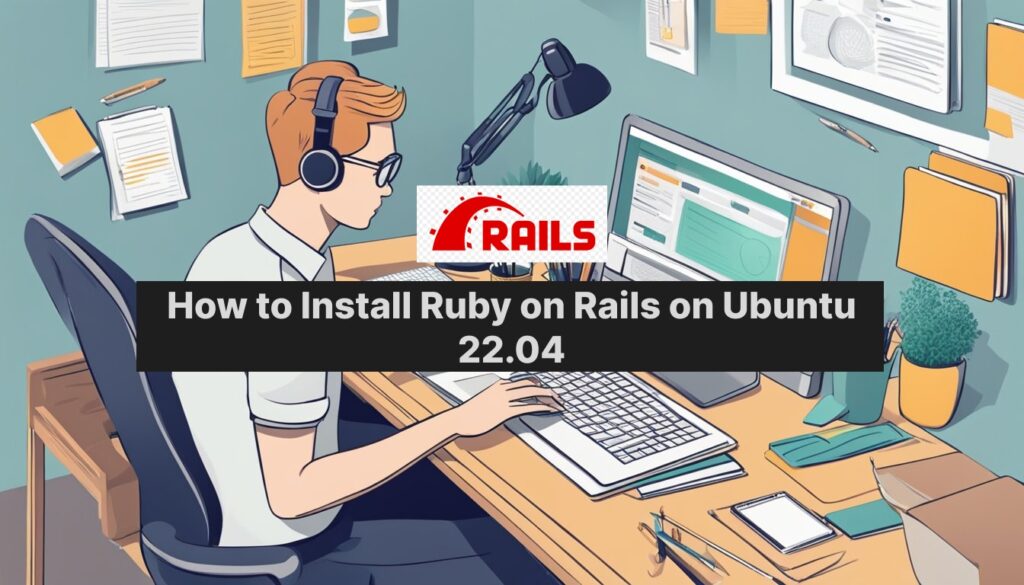


Nice