A reverse proxy server acts as a middleman between users and web applications. It provides enhanced security and performance benefits. Nginx is one of the most popular choices for implementing reverse proxy functionality in modern web infrastructure. So i next paragraphs, we will cover How to Set Up Nginx as a Reverse Proxy.

Setting up Nginx as a reverse proxy requires adding proxy_pass directives to the server configuration file and mapping incoming URLs to their destination backend servers. This setup creates a secure gateway that handles client requests while protecting the identity and location of origin servers.
The configuration process involves installing Nginx, setting up server blocks, and defining proxy rules. A properly configured Nginx reverse proxy helps distribute traffic, cache content, and manage SSL certificates for multiple web applications through a single entry point.
Key Takeaways – How to Set Up Nginx as a Reverse Proxy
- Nginx reverse proxy acts as a secure gateway between users and backend web services
- The proxy_pass directive maps incoming requests to the appropriate backend servers
- SSL termination and load balancing capabilities enhance security and performance
Understanding Reverse Proxies
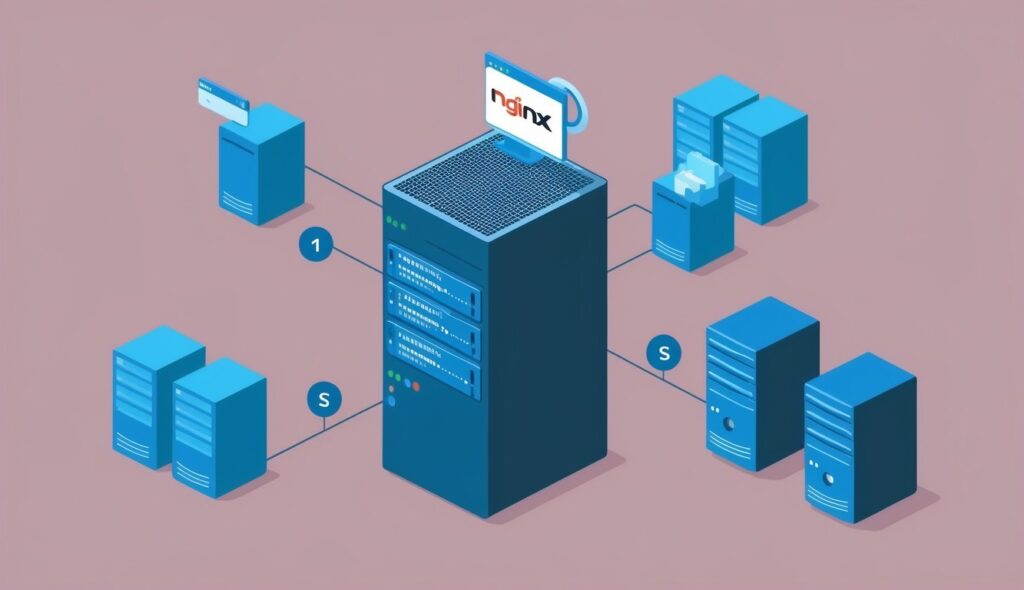
A reverse proxy sits between client devices and backend servers, directing incoming requests to the appropriate destination while providing security and performance benefits.
What Is a Reverse Proxy?
A reverse proxy acts as an intermediary server that receives client requests and forwards them to the appropriate backend servers. It makes these backend servers appear as a single unified system to external clients.
When a client sends a request to access a website or application, the reverse proxy intercepts it and routes it to the correct internal server based on rules and configurations.
The proxy server handles all client communication, keeping the backend infrastructure hidden from external networks. This setup adds an extra layer of security by masking internal server details.
Benefits of Using Nginx as a Reverse Proxy
Nginx is a powerful web server that excels at handling multiple connections efficiently. Its reverse proxy capabilities offer several key advantages.
Load Balancing
- Distributes traffic across multiple servers
- Improves response times during high traffic
- Maintains high availability of services
Enhanced Security
- Hides backend server details
- Provides SSL/TLS termination
- Filters malicious traffic
Performance Benefits
- Caches static content
- Compresses responses
- Optimizes connection handling
The configuration process is straightforward, making it easy to set up and maintain proxy settings for different URIs and backend hosts.
Getting Started with Nginx

Nginx works as a powerful reverse proxy server that requires minimal system resources. The installation process varies slightly between different Linux distributions.
Installation Requirements
A Linux server needs at least 512MB RAM and 1GB disk space to run Nginx effectively. Root or sudo access privileges are required for installation and configuration.
The server should have:
- Updated package repositories
- Basic command line knowledge
- Open ports 80 (HTTP) and 443 (HTTPS)
- A stable internet connection
Installing Nginx on Ubuntu Server
First update the package index:
sudo apt update
Install Nginx using apt:
sudo apt install nginx
Enable Nginx to start on boot:
sudo systemctl enable nginx
Check the installation status:
sudo systemctl status nginx
Installing Nginx on CentOS
Add the EPEL repository first:
sudo yum install epel-release
Install Nginx through yum:
sudo yum install nginx
Start and enable the Nginx service:
sudo systemctl start nginx
sudo systemctl enable nginx
Allow HTTP/HTTPS through the firewall:
sudo firewall-cmd --permanent --add-service=http
sudo firewall-cmd --permanent --add-service=https
sudo firewall-cmd --reload
Installing Nginx on Debian
Update package lists:
sudo apt update
Install Nginx using apt:
sudo apt install nginx
Enable automatic startup:
sudo systemctl enable nginx
Verify the installation:
nginx -v
sudo systemctl status nginx
The default web root directory is located at /var/www/html. Configuration files can be found in /etc/nginx.
Configuring Nginx as a Reverse Proxy
Setting up Nginx as a reverse proxy requires modifying specific configuration files and defining key directives to handle incoming requests and route traffic to backend servers.
Understanding Nginx Configuration Files
The main Nginx configuration file is located at /etc/nginx/nginx.conf. This file contains global settings and includes other configuration files from the /etc/nginx/conf.d/ directory.
The default configuration uses a simple structure with http, server, and location blocks. These blocks organize settings in a hierarchical manner.
Key configuration files include:
- nginx.conf: Main configuration file
- conf.d/*.conf: Custom server configurations
- sites-available/: Website-specific configurations
- sites-enabled/: Symbolic links to active sites
Setting Up the Nginx Configuration File
The proxy configuration requires specific directives in the server block:
server {
listen 80;
server_name example.com;
location / {
proxy_pass http://backend_server;
proxy_set_header Host $host;
proxy_set_header X-Real-IP $remote_addr;
}
}
The proxy_pass directive tells Nginx where to forward requests. The proxy_set_header directives add important information to the forwarded requests.
Defining Upstream Servers and Server Blocks
To distribute traffic across multiple backend servers, define an upstream block:
upstream backend_servers {
server 192.168.1.10:8080;
server 192.168.1.11:8080;
}
server {
listen 80;
server_name example.com;
location / {
proxy_pass http://backend_servers;
}
}
This configuration enables load balancing between multiple servers. The upstream block can include additional parameters like weight, max_fails, and backup to control traffic distribution.
Each backend server can have specific settings for timeouts, buffers, and error handling.
Securing the Proxy Connection
A secure reverse proxy setup requires proper SSL/TLS configuration and valid certificates to encrypt traffic between clients and your server.
Configuring SSL/TLS for Secure Connections
SSL/TLS encryption protects data as it travels between clients and your proxy server. Modern setups should use TLS v1.3 for optimal security.
Enable HTTP/2 support in Nginx to improve performance while maintaining security:
listen 443 ssl http2;
ssl_protocols TLSv1.2 TLSv1.3;
ssl_ciphers ECDHE-ECDSA-AES128-GCM-SHA256:ECDHE-RSA-AES128-GCM-SHA256;
ssl_prefer_server_ciphers on;
Always redirect HTTP traffic to HTTPS:
server {
listen 80;
return 301 https://$host$request_uri;
}
Generating SSL Certificates and Keys
Let’s Encrypt provides free SSL certificates through Certbot. Install Certbot on your server:
apt install certbot python3-certbot-nginx
Generate a certificate with this command:
certbot --nginx -d yourdomain.com
For testing environments, create a self-signed certificate:
openssl req -x509 -nodes -days 365 -newkey rsa:2048 -keyout private.key -out certificate.crt
Setting Up SSL Certificates in Nginx
Configure Nginx to use your SSL certificates by adding these directives to your server block:
ssl_certificate /etc/letsencrypt/live/yourdomain.com/fullchain.pem;
ssl_certificate_key /etc/letsencrypt/live/yourdomain.com/privkey.pem;
ssl_session_timeout 1d;
ssl_session_cache shared:SSL:50m;
Add security headers to protect against common vulnerabilities:
add_header Strict-Transport-Security "max-age=31536000" always;
add_header X-Frame-Options SAMEORIGIN;
add_header X-Content-Type-Options nosniff;
Domain and DNS Configuration
Proper domain and DNS configuration lets clients connect to your Nginx reverse proxy using domain names instead of IP addresses. The DNS records point your domains to the server’s IP while Nginx routes requests to the correct backend services.
Mapping Domains to the Server IP
The server_name directive in Nginx maps domain names to specific server blocks. This tells Nginx which configuration to use based on the requested domain.
A basic server block configuration looks like this:
server {
listen 80;
server_name example.com www.example.com;
location / {
proxy_pass http://backend-service;
}
}
Multiple domains can point to the same server block by adding them to the server_name directive. Wildcard domains like *.example.com are also supported.
Setting Up DNS Records
DNS records must be configured to point domains to the proxy server’s IP address. Two essential record types are needed:
- A Record: Maps the root domain to the server IP
- CNAME Record: Creates aliases like www that point to the root domain
The DNS changes can take up to 48 hours to propagate globally. During this time, some users may still see the old IP address.
To verify DNS setup, use commands like dig or nslookup to check that domains resolve to the correct IP:
dig example.com
nslookup example.com
Advanced Nginx Features and Optimizations
Nginx provides powerful features to enhance proxy server performance, security, and reliability through smart configuration options and built-in modules.
URL Rewriting and Redirection
URL rewriting rules let you modify incoming requests before sending them to backend servers. Use the rewrite directive to change URLs based on patterns or conditions.
The basic syntax follows this structure:
rewrite ^/old-path/(.*) /new-path/$1 permanent;
You can redirect traffic based on:
- Domain names
- URL paths
- Query parameters
- HTTP headers
Controlling Buffer Sizes and Timeouts
Buffer configuration affects how Nginx handles data between clients and backend servers. Proper sizing prevents memory waste while maintaining performance.
Key buffer directives:
- proxy_buffering: Enable/disable response buffering
- proxy_buffers: Number and size of buffers
- proxy_buffer_size: Size of initial response buffer
Timeout settings protect server resources:
proxy_connect_timeout 60s;
proxy_read_timeout 60s;
proxy_send_timeout 60s;
Enabling WebSockets Support
WebSocket connections need special handling in Nginx proxy configurations. Add these directives to support WebSocket upgrades:
proxy_set_header Upgrade $http_upgrade;
proxy_set_header Connection "upgrade";
Set longer timeouts for WebSocket connections since they stay open:
proxy_read_timeout 3600s;
proxy_send_timeout 3600s;
Understanding and Implementing Load Balancing
Load balancing distributes traffic across multiple backend servers to improve reliability and performance.
Common load balancing methods:
- Round robin (default)
- Least connections
- IP hash
- Weighted round robin
Basic load balancer configuration:
upstream backend {
server backend1.example.com;
server backend2.example.com;
server backend3.example.com;
}
Add health checks to remove failed servers:
server {
health_check interval=5s fails=3;
}
Finalizing Configuration and Going Live
Testing Nginx Configuration Syntax
Run the nginx -t command to check your configuration files for errors. This test catches syntax problems before they cause issues in production.
If the test finds errors, Nginx displays the exact line number and file location where the problem exists. Fix each error and run the test again until you get a success message.
Common configuration issues include:
- Missing semicolons
- Incorrect server block formatting
- Invalid proxy_pass directives
- Wrong file permissions
Restarting Nginx to Apply Changes
Use systemctl to manage the Nginx service:
sudo systemctl restart nginx
For a less disruptive update, reload the configuration instead:
sudo systemctl reload nginx
The reload command keeps existing connections active while applying new settings. This option works best for most configuration changes.
Verifying the Reverse Proxy Functionality
Send test requests to your proxy server endpoints using curl or a web browser. Check that requests reach the correct backend servers.
Monitor the Nginx error logs for potential issues:
tail -f /var/log/nginx/error.log
Test these key aspects:
- URL routing works correctly
- SSL certificates are valid
- Headers are properly forwarded
- Backend connections succeed
Use monitoring tools to watch server performance and response times during the initial deployment.
Maintenance and Troubleshooting
Monitoring Nginx Logs for Issues
The main Nginx log files are located at /var/log/nginx/access.log and /var/log/nginx/error.log. These files contain crucial information about visitor traffic and server problems.
Regular log checks help spot problems early. Look for 403 Forbidden errors that might indicate permission issues, and 502 Bad Gateway errors that could mean upstream server problems.
Use these commands to check logs in real-time:
tail -f /var/log/nginx/error.log
tail -f /var/log/nginx/access.log
Consider setting up log rotation to manage file sizes:
logrotate -d /etc/logrotate.d/nginx
Updating and Upgrading Nginx
Check the current Nginx version:
nginx -v
To update Nginx on Ubuntu/Debian systems:
apt update
apt upgrade nginx
Always backup configuration files before updates:
cp -r /etc/nginx /etc/nginx-backup
After updates, test the configuration and restart:
nginx -t
systemctl restart nginx
Firewall Considerations
Configure the firewall to allow HTTP (port 80) and HTTPS (port 443) traffic.
Common UFW commands for Nginx:
ufw allow 'Nginx Full'
ufw allow 80/tcp
ufw allow 443/tcp
Check firewall status and rules:
ufw status
Monitor failed login attempts in auth.log to spot potential security issues.
Creating Symbolic Links for Easy Management
Create symbolic links for site configuration files between available and enabled sites:
ln -s /etc/nginx/sites-available/example.com /etc/nginx/sites-enabled/
Use symbolic links for SSL certificates to simplify certificate updates:
ln -s /etc/letsencrypt/live/example.com/fullchain.pem /etc/nginx/ssl/
Remove broken symbolic links with:
find /etc/nginx/sites-enabled/ -type l -! -exec test -e {} \; -delete
Always verify symbolic links before restarting Nginx:
ls -l /etc/nginx/sites-enabled/
Frequently Asked Questions
Setting up Nginx as a reverse proxy requires specific configurations based on your operating system, security needs, and application requirements. These common setup scenarios help admins deploy reverse proxies across different environments.
What are the steps to configure Nginx as a reverse proxy on a Windows server?
Installing Nginx on Windows requires downloading the Windows binary from the official Nginx website.
Create a new configuration file in the conf directory and add the proxy_pass directive to route traffic to backend servers.
Enable Nginx as a Windows service using the command nginx.exe -s start to ensure it runs automatically on system startup.
How can I set up Nginx as a reverse proxy on a MacOS system?
Install Nginx using Homebrew with the command brew install nginx.
Edit the nginx.conf file located in /usr/local/etc/nginx/ to add proxy settings and server blocks.
Test the configuration with nginx -t before starting the service with brew services start nginx.
What is the process for enabling HTTPS with Nginx when used as a reverse proxy?
Obtain SSL certificates from a trusted provider or use Let’s Encrypt for free certificates.
Add SSL configuration directives in the server block, including ssl_certificate and ssl_certificate_key.
Configure redirect rules to ensure all HTTP traffic gets forwarded to HTTPS endpoints.
Can you guide me through setting up Nginix to handle multiple domains in a reverse proxy configuration?
Create separate server blocks for each domain in the Nginx configuration.
Set up distinct proxy_pass directives for each domain to route traffic to the appropriate backend servers.
Use named locations to handle different URL patterns within each domain configuration.
What are the necessary configurations for Nginx as a reverse proxy in a Docker environment?
Create a Dockerfile that includes the Nginx installation and configuration files.
Set up Docker networks to enable communication between Nginx and backend containers.
Use environment variables in the Nginx configuration to make the setup more flexible and portable.
How do I configure Nginx as a reverse proxy for a WebSocket application?
Add the proxy_http_version 1.1 directive to support WebSocket connections.
Include the proxy_set_header directives for Upgrade and Connection headers.
Then, configure timeout settings to maintain long-lived WebSocket connections.


